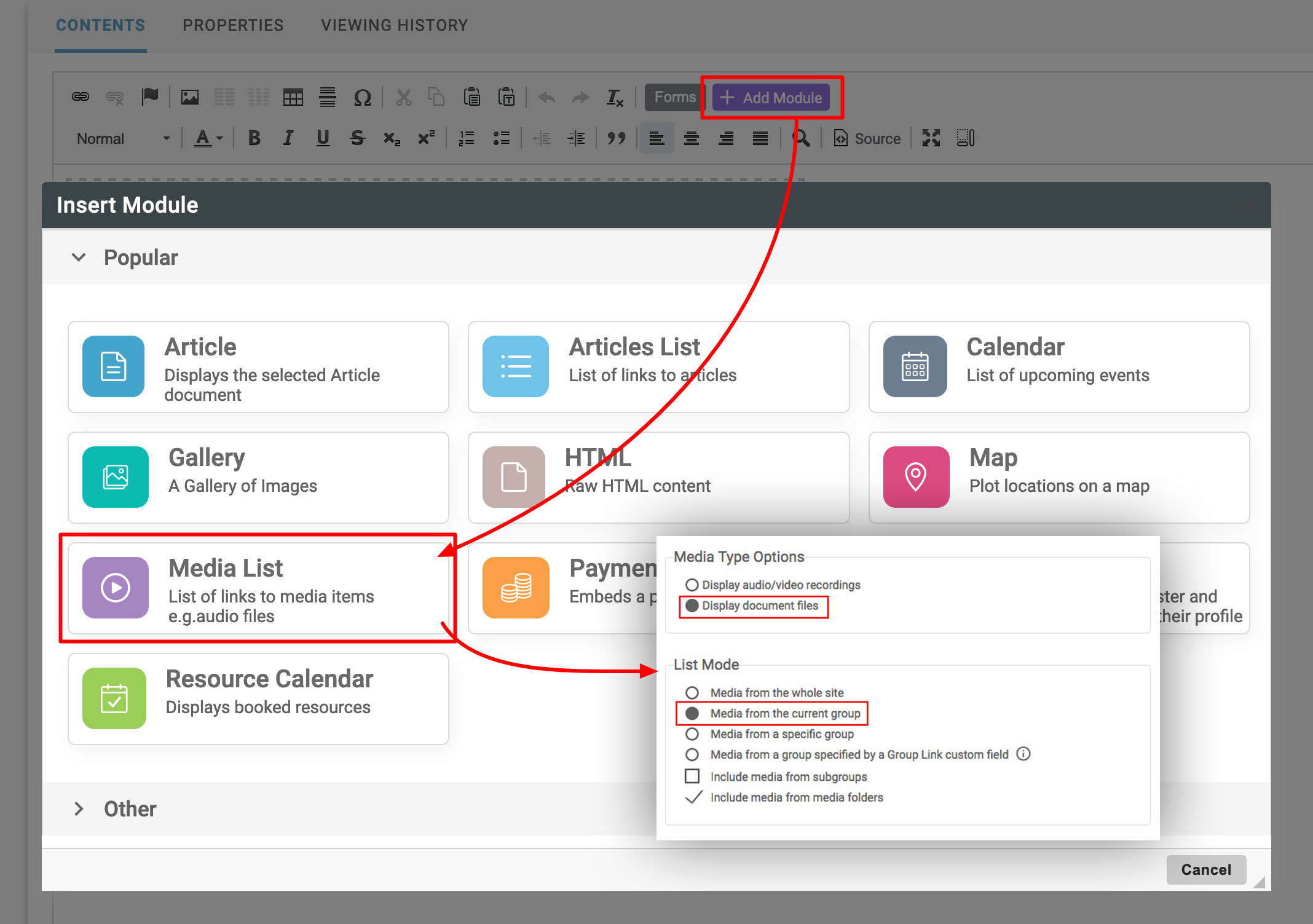Document files
Sometimes you may have an existing document stored on your computer, that you wish to upload to your web site. Rather than converting the document into an article, sometimes you'll want to simply upload the file in its current form because it has specific formatting that you wish to retain e.g.a standing order form that users need to print off, sign and send by post.
These files we refer to as document files within the Hubb system. They can include file types such as PDF, Word, Excel spreadsheets, comma separated files (.CSV), Powerpoint Presentations (.ppt and .pps), Flash animations (.swf), javascript (.js), ZIP (.zip) and several others.
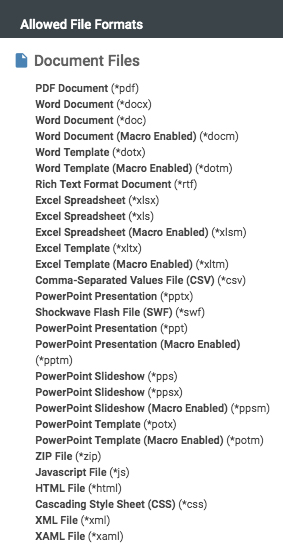 Uploading a document file
Uploading a document file
If you haven’t logged into the web site already, do so now. Once you have successfully logged in, click the web office link at the top of the home page, or go to [yourdomainname]/admin
Select a group folder  where your files will be stored. For example click on the gift aid form group folder if you're uploading a Gift Aid Form.
Select the media tab; the existing images, document files and audio/video recordings in this group will be displayed.
where your files will be stored. For example click on the gift aid form group folder if you're uploading a Gift Aid Form.
Select the media tab; the existing images, document files and audio/video recordings in this group will be displayed.
Media tab not available? This will be because you don't have the required Documents and media permission on the group you have selected. For help with granting permissions see the Permissions guide.
Drag your document files into the centre of the screen and they will automatically upload. The media view will be displayed shortly afterwards with the new file(s) added.
Linking to your document file
Once you've uploaded your document file you'll need to link to it to give your users access to the file. When creating the link you'll need to select the an uploaded document file from the link selection drop-down menu to locate the document file you've uploaded. For help with creating links see How do I create a link?
Using a Media List module to display uploaded document files
You can also use a Media list module to automatically list the latest documents that have been uploaded to the site or a particular group. Make sure you set the media list module to display document files and select the group from which you want to display the files you've uploaded.