Polls
Polls record votes from your users on a topic of your choice helping you to measure opinion on a particular subject.
Creating a Poll
To create a poll:
-
If you haven’t logged into the web site already, do so now. Click the Login link at the top of the home page and enter the login name and password as supplied.
-
Once you have successfully logged in click the web office link at the top of the home page.
-
Select a group folder where you would like the document to be located.
-
Select the documents tab to display the current list of documents in this group.
-
Select the blue plus icon on the bottom right.
-
Click on the poll option
 .
.
-
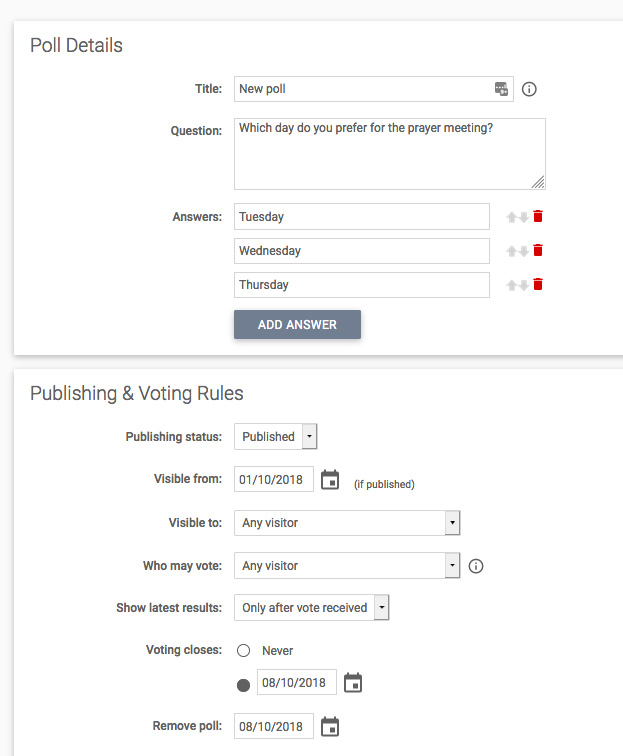 Step 1 - set poll details - enter the following information in the poll details area:
Step 1 - set poll details - enter the following information in the poll details area:
Title - enter a title for the poll to enable you to identify it in the Web Office.
Question - enter the text you wish to appear as the question on which users will vote.
Answers - click the add answer button and enter text in the field provided to create possible answers to the question. Repeat this process to create the desired number of options.
-
Step 2 - set poll publishing and voting rules - enter the following information:
Visible from - set a date when the poll will be visible on the web site.
Visible to - select who will be able to see the poll on the website.
Who may vote - select who will be able to submit a vote in the poll. When this option is restricted to registered users only the likelihood that a person could vote more than once is greatly reduced.
Show latest results - select from a range of options to indicate when the results of the poll should be visible.
Voting closes - enter a date on which no more votes may be cast. The poll will close at midnight the day before this date, and no more votes will be accepted from then.
Remove poll - enter a date when the poll will be removed from the website.
Link to forum - if required this poll may be linked to a forum to allow users to discuss the results.
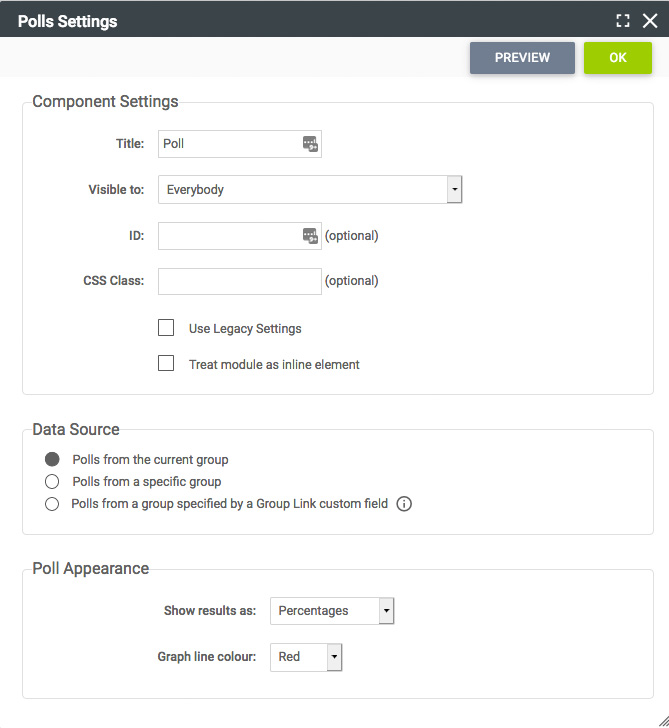 Step 3 – publish the poll! - Once you are happy with the content of the poll set the publishing status to published.
Step 3 – publish the poll! - Once you are happy with the content of the poll set the publishing status to published.
Click the save button to commit your changes and return to the documents view. The poll should now be available on your web site in the group you published it in.
Step 4 – display the poll. Add a poll module to the article in which you wish to display the poll, or to the template if you want the poll to be displayed on multiple pages. Select the settings to either display polls from the current group, or from a specific group, or via a group link custom field.