Address Book Introduction
The contact details of the users in your
database can be displayed in an online address book on your web site for easy access to other site members. Whose details are displayed can be configured by your site's
address book policy and each individual user can choose which details, if any, they wish to display.
Membership vs Involvement
Each user record has a membership and involvement setting, this determines the status of the individual. Your organisation can use these status fields in a way that suits your own structure and membership requirements.
They will also combine with your address book policy to determine whether the user appears in your online address book or not.
Address Book Policy
The address book policy determines who appears in your address book and is the place you can also disable the address book feature if it isn't applicable for your organisation. Follow these instructions to modify the address book policy:
-
Login to the web site and enter the Web Office.
-
Within the Web Office select the settings icon
 on the left hand navigation), the site settings area should be displayed shortly afterwards.
on the left hand navigation), the site settings area should be displayed shortly afterwards.
-
Select the users category from the site settings navigation on the left-hand side; several options will appear.
-
Select the address book option; the address book policy page should appear shortly afterwards.
-
Select the groups of users you wish to make the address book feature accessible to. If you only select the current members option then this will restrict the address book to a limited group of people, if you select all the options however then you are allowing access to the address book to more people. To disable the address book entirely deselect the enable address book option.
Note: If a user meets the criteria required to appear in the address book then they will also appear in the it, unless their privacy settings are set to exclude them
-
Click Save to commit your changes.
To get an overview of who appears in the site address book select the root group
folder and then the
members tab to view the list of users. The users who will appear in the address book are displayed with a green icon

next to their name unless their
privacy settings exclude them. The users who appear with a red icon

won't appear in the address book. If someone doesn't appear in the address book but their partner does, then their name will be listed however their personal contact details, e.g. work phone, e-mail address, won't be displayed.
Security/Privacy
Having your address book online and restricted to only those that can login is much more secure than having a paper copies of your address book floating around. However users may be sensitive to the idea of having their details accessed on the internet so it's important to communicate the following security features when communicating the address book feature to your members:
-
In order to access the online address book you must meet the criteria required to feature in it; therefore, if the user does not fall into one of the categories defined in your address book policy they will not be able to view other people's contact information.
-
Individuals are able to set their own privacy settings, and may choose to become ex-directory so that their personal details are not listed in the address book. This can be done by the user through the My Profile page. It is still useful to store their information on the system for administrative use, and so that they can login to the web site.
Accessing the Address Book on the website
You can gain access to the address book as follows:
-
Login to the website.
-
Locate the area where the address book is stored, this could be under My Area, within one of the menu groups.
-
Click on the address book option and the address book will be displayed shortly afterwards.
Address book not displayed? If clicking on the
address book option doesn't display anything it's because you aren't
logged in. If you see a message saying you don't have access to the address book it's because you don't meet the site
address book policy.
-
Browse the address book by selecting the letter that corresponds to the first letter of the surname you wish to view or use the search options to find the required user. The advanced options can also be selected for further filter options including viewing the users of a particular group.
Printing the Address Book
The address book can be printed from the website or from within the Web Office. Both of these options are described below:
Printing the address book from the web site
-
First access the web site address book (see accessing the address book for details of how to do this).
-
Select the Printable Version option located to the right-hand side of the web site content area as illustrated below:
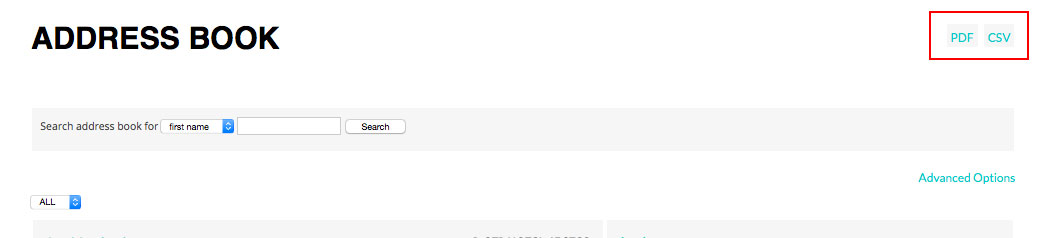
The Printable Address Book page will be displayed shortly afterwards.
-
Click the download button next to the format you wish to print the address book in e.g. with or without photos, or select the appropriate custom format option for further formatting options. The address book should open in a new window shortly afterwards, from there the address book can be printed.
Printing the address book from within the Web Office
-
Login to the web site and enter the Web Office.
-
Select the appropriate user group folder you wish to print the address book for.
-
Next select the members tab, a list of the people within the group will be displayed shortly afterwards.
-
Select the Print address book for the groupname group task, the printable address book options will display shortly afterwards.
-
Choose the format required. Also select the people filter option and any information you wish to hide from the address book. There's also an include ex-directory information option which, when selected, will include people who selected, through their privacy settings, to have their details hidden from the address book. If this option is selected the printed address book should not be distributed to other members of your organisation i.e. it is for office purposes only.
-
Click the Generate Address Book to open the selected address book in a new window, from there the address book can be printed.
Independent Groups and Address Books
An address book is created for your
root group and every independent group. A user will have access only to the address books they are a member of. This means a user who is a member of one independent group only will view that independent group's address book when they enter the
address book area; they will not have access to the main
root group address book.
 Tips
Tips
-
Review your address book policy first. Think about how you are going to use the membership and involvement settings i.e. what defines someone as a member and how will you use the involvement settings.
-
If the address book is a useful feature for many of your users don't remove it because one or two people don't want their contact details appearing on the web site. Instead hide their details by setting their privacy settings appropriately.
-
Before launching your web site to your membership make them aware of the address book feature and the benefits it offers. Inform users of why it's very secure and that they can choose which details they wish to be displayed using their privacy settings.