How do I create a link?
You can create a link manually from an article to any type of content on your web site e.g. another article, a document file, an event, an audio or video file.
Creating a link
If you wish to create a link from a particular phrase within your article content you can achieve this as follows:
1. Open the article in which you are wanting to create the link within the web office. Once the contents of the article is displayed
select the word(s) that you wish to be your link (left-click and drag you mouse over the word to highlight it). Number 1 in the screenshot below.
If you want to link to something within the site
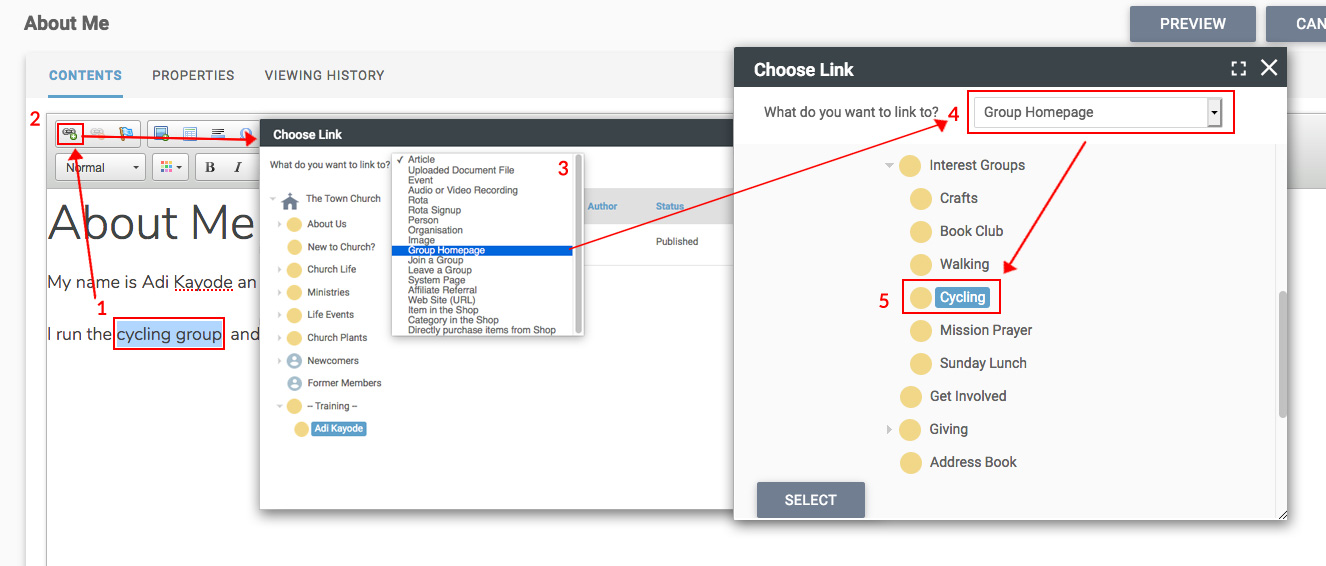
2) Select the link icon on the top left of the toolbar.
3) Select the type of content you wish to link to from the dropdown in the 'Choose Link' box
4) In this case we want to link to group homepage.
5) Next locate the group you wish to link to by selecting the group folder from the left-hand side and then select the appropriate group by clicking on it, the link browser window will close and the url that you are linking to will be displayed.
Note: The link will normally open in the same window of your browser by default. If you wish the file to open in a new window or tab then select the New Window option from the 'Open in' dropdown (point 8 in the screenshot below).
Click the OK button to add the link you've specified and return to your article. Click Save within the Document editor to commit your changes to the article.
Link to an external website
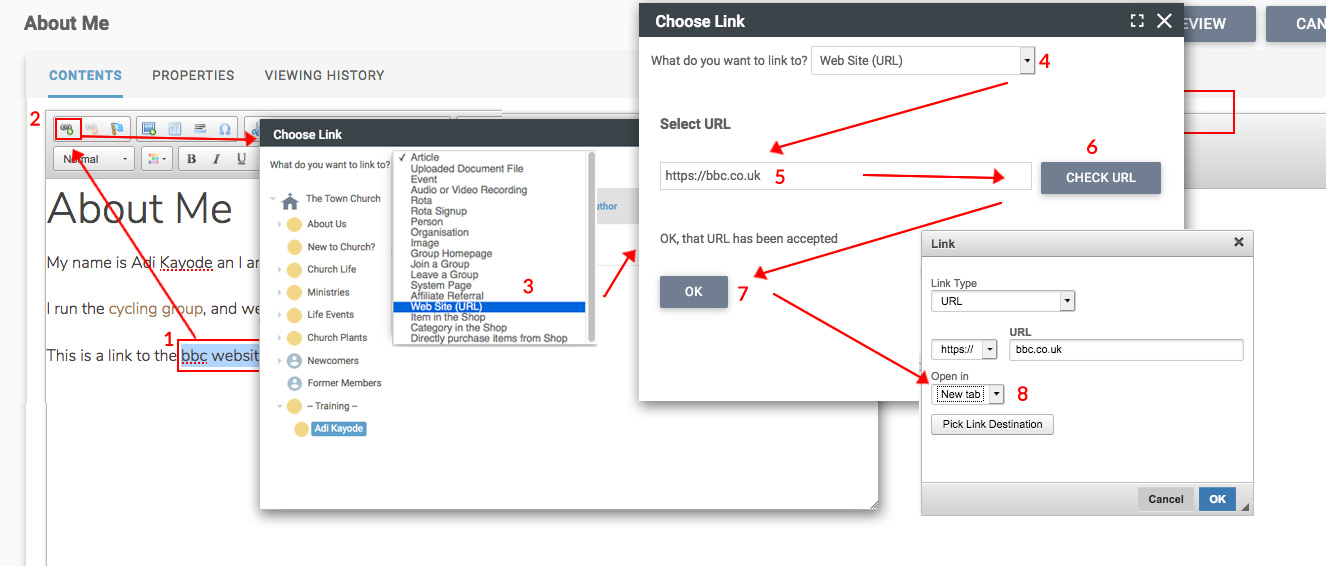
Select the ‘Web Site (URL)’ option from the dropdown (3), paste in your url (5), check it’s accepted (6), then click 'Ok' (7). Then select the ‘New tab’ option on the final pop up (8).
Setting a link to an email address 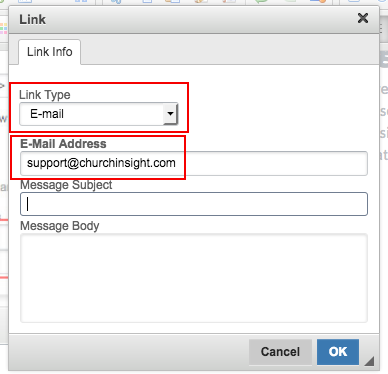
If you want to set a link to an email, close the first box that pops up and select the 'Email' option from the dropdown and then add the email address you want to use in the first field.