Measure your mailing's effectiveness with click tracking
It's possible to see who has clicked on the links within emails sent from your web site using a feature called 'click tracking'. This enables you to ascertain how successful your mailing was in directing people to the content on your web site.
You could also use it to measure a response to a question. For example it could be used to find out who’s planning on attending a particular event. This could be achieved by adding click tracking to the links in your mailing for each answer e.g. yes/probably/no. When a user clicks on one of the links it records who followed the link so you can see who would be planning on attending the event and an overview of percentages for each option. You can then easily email all the users who said 'yes' or 'probably' to attending the event with updates about the event.
N.B. Links can't be tracked if a recipient has blocked images from appearing in their email.
Adding Click Tracking to your mailing
Only the
HTML email format provides the facility to track the response to mailings. Once you have a HTML template you'll need to create a mailing and select this template. For instructions on creating a HTML template see the
mailing article. When you've reached the step 3 of the mailing tool, where you compose your message, follow these instructions to add click tracking to your mailing:
-
First make sure you've selected the appropriate HTML template and compose your message.
-
To add a link select a section of text or an image that you wish to link.
-
Click on the insert link
 button on the toolbar.
button on the toolbar.
-
Choose a link destination from the range of options available. For more help on creating links see How do I create a link?
-
Once you have added the link, select the Click Tracking button on the toolbar.
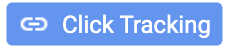
-
A list of links in your template will be displayed.
-
For each link in your template set the track clicks option to yes or no as appropriate, alternatively select All to track the links.
-
Next click back to message and send your mailing when it's complete.
Viewing the Click Tracking report
If you have added links to your email with the Click Tracking option enabled you can see how many recipients have responded by selecting the link. Select the Details button to display a new window containing statistics for each link as well as an overall response measurement.
The details option may be used to display a list of members who have selected the link and when. You will also be presented with a list of tasks which allow you to use this information within the site.