Working with Paypal Buttons
Simply pasting some Paypal button code into an Article in Insight won't work.
This is because pages built in Insight already include some form code and this conflicts with the Paypal code. The Insight form code is used for everything from logging in as well as searching your website to actual forms you might create in a page.
So, here's how to allow people to donate or pay for items with Paypal buttons.
Presuppositions
-
If you want to allow people to pay or donate with credit and debit cards, not just a Paypal account, you'll need a Website Payments Standard account with Paypal. At time of writing, this is free.
-
We're assuming you know how to create a Paypal button. If not, there's some help from Paypal themselves here.
How to implement Paypal buttons in Insight
NB This works with simple Paypal 'Buy Now' or 'Donate' buttons through to more complex ones such as a 'Shopping cart' button with a dropdown menu.
1) Set up your Paypal button in the normal way (see link above for how to do this) and copy the button code.
2) Put your Paypal button code into a text file with nothing else and save it as e.g. 'paypal.html'
Important: whatever the file is called it should end ".html" (without the quotes) and have no spaces in the file name.
3) Upload the paypal.html file to a Media folder on the site via the “Add a document file to <folder name>” Task. Note the URL/path to the file: Once uploaded, click on the file in the media folder to view the file's Properties – You'll find the path to the file (top right) – copy this.
In this example, it's: /Media/Docs/787/paypal(151648).html
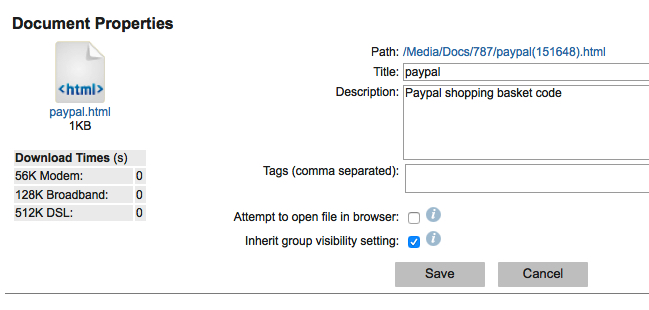
4) In the article where you want the Paypal button to appear, insert the following code in source code mode:
<iframe src="XXX" frameborder="0"></iframe>
5) Paste in the path to the Paypal file instead of the 'XXX' in the code above – careful you don't paste over any of those quotes or add any spaces, thus:
<iframe src="/Media/Docs/787/paypal(151648).html" frameborder="0"></iframe>
6) Lastly, and all-importantly – test that it works!
Still got problems? Email us at support@churchinsight.com and we'll do our best to help.