User Custom Fields
The contact information held in your user database is limited to common details such as name, address, telephone number etc. Most organisations have other pieces of information they wish to store, for example:
-
General information such as nationality, martial status, whether they are on the electoral roll, etc.
-
People relationships such as mentor or primary contact.
-
Dates such as DBS check date, graduation date, marriage date etc.
-
Notes such as allergies, comments etc.
These pieces of information vary from organisation to organisation and as a result it’s impossible to create a ‘one-size’ fits all database. This is where custom fields come in.
This article looks at how to create these custom fields to store extra information about users. In a similar way though you can also create custom fields to store extra information about organisations, groups or articles across your site or on items in your shop/store. For a quick look at user custom fields watch this video - then read below for more detailed information.
Global Custom Fields are extra pieces of information you would like to store alongside the normal contact information fields, they are therefore information you would store for everyone across your site.
Non Global Custom Fields are the same as Global Custom Fields except they are only available where necessary on the site. They are elements of information which are pertinent to a person because the user belongs to a specific group; for example staff may have the option to have Health and Safety Training and this can be recorded in the user record for all users who belong to a group that is available to staff only. An advantage of using non-global custom fields is that information which is relevant to just one group can be stored in the area where it is most useful. Non global custom fields can't be imported as part of a user import as the information only applies to an individual group.
Global User Custom Field Permissions
You can create site notes for users either in the contact database or under Settings > General > Custom Fields category
The permissions required to create and edit global fields can be found in the
member info section of the permissions view in under the group settings, or under the permissions tab in the user record. The permissions available are as follows:
-
Edit Members’ Details – this permission allows you to edit a user’s details including the global fields you have created.
-
Database Manager – this permission enables you to create, remove and change the properties of a global field.
-
Custom Field Editor – this permission allows you to edit custom fields
-
Sensitive Fields – this permission enables you to see and update the contents of global fields which are marked ‘Sensitive’. More on this later…
Creating / Editing User Custom Field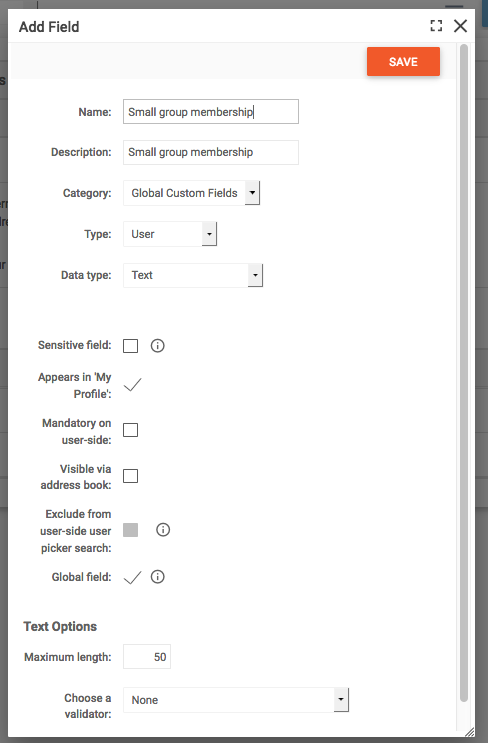
You can create a custom field for users under Settings > General > Custom Fields category
-
Login to the Web Office.
-
Select the 'Site Settings' icon in the left sidebar.
-
Under General section select Custom Fields.
-
In the Custom Fields dropdown select list select 'User'
-
Click 'Add Field' under the Task button
-
Enter the Name: of the Custom Field and select the Data type
-
If you have more than one Category select the Category you want it to appear in
-
If the field is to be 'Sensitive' select the Sensitive note tick box
-
If the field is to be Global ensure Global Field this is selected
-
Appears in 'My Profile' – Select this option if you would like the user to see and edit the details in their profile under 'My Area' from the front of the site. If the field is set to appear in My Profile and also set to be a Global Field (see below), the field will also be available if set to show other details in the Site Registration page.
-
Mandatory on user-side: – Forces the user to fill in this field. Only available if the field is editable by the user (see My Profile option above).
-
Visible via address book: – If selected this field will display in the user’s Address Book contact details.
-
Validation options: – Depending on the field type selected different validation options will appear, which force the user to enter data in the required format.
-
Save the Custom Field
-
If the Custom Field is not Global then the site map appears and the groups the Custom Field is to be available in can be selected and saved.
Editing a Global Field on a user record
In the user record select the 'Custom Fields' tab and the User Custom Fields that have been created will be available to update (with suitable permissions)
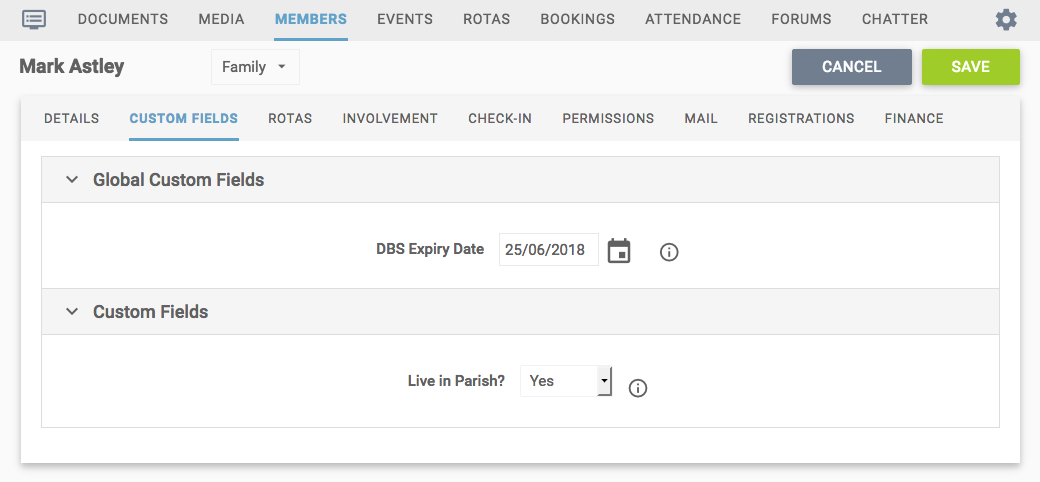
Updating the User Non-Global Custom Fields ‘en masse’
It might be useful to go through each member of a group reviewing and updating particular non-global custom fields. You could of course click on each person in the group members tab, show the custom fields view and update their details accordingly but the following is a much faster method for non-global fields:
-
Select the appropriate group from the Site manager area of the Web Office navigation pane.
-
Click on the group members tab.
-
Under the Tasks button select 'Custom Fields' > 'Edit field values'
-
Tick the fields you would like to update and click next.
-
The members of your group will be displayed in a list alongside the fields you have elected to update. Enter the information you wish to add into the relevant fields for the appropraite users.
-
Click the Save button to commit your changes.
A final note about ‘sensitive’ custom fields
Some of the information you may wish to store in your group could be considered ‘sensitive’ material – for example leaders notes, medical conditions etc. The sensitive field property therefore provides you with an extra layer of security to keep this information private. Fields that have been marked as sensitive can only be seen by those people with the Custom Fields Editor permission and the Sensitive Fields permission.
For example, supposing as the leader of your group you wish to create a group note called police checked to record who has been submitted for child protection checks. The Sensitive field option allows you to store this information without making it available for other custom field editors in your group to see.
You should of course remember that anyone with the Sensitive Fields permission for one folder will be able to see sensitive fields for any sub-folder. This means that a person with a high level of permission may have access to any sensitive information you are holding. If you are unsure who can see the fields marked as ‘sensitive’ for your group, display the permissions view for your group and check which names have the Sensitive Fields permission checked.
 Tip
Tip
-
Before creating a custom field, check that the information wouldn't be better stored as a new group. For example if you are recording who came on a particular course, rather than create a yes/no custom field, why not create a group for that course and make the attendees the members of that group. This enables you to email the group without first having to run a query. Also if you ever need to publish information on the web site you have already created an area for that group that you can publish within.