Setting a Group Homepage
In order for information to be displayed on a page as soon as you click on it, AND for a group to appear in the menu, there needs to be a homepage set for the group. Without this you will either not see the group appearing in the menu, see a blank page, or, depending on the template in use, a link to the article.
-
Login to the Web Office.
-
Select the group from the Site Manager navigation that you wish to set the group homepage for, the work pane should refresh to display the tabbed options within that group e.g. Summary, Documents, Media etc.
-
Select the Documents tab.
-
On the Quick Options menu on the far right of the article you are wanting to use as the group homepage, click on the option to 'Select as Homepage Article'.
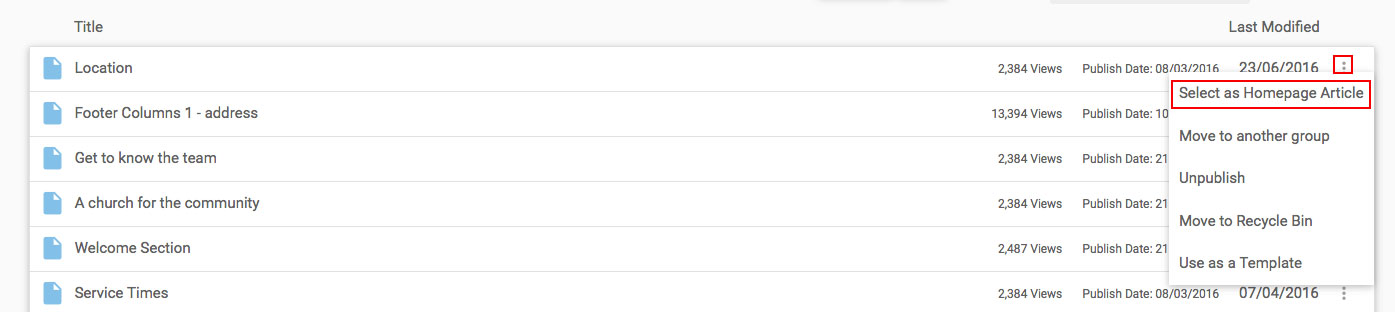
-
Note: If another article was already selected as the group homepage if will be unpublished when you select a different article as the group homepage article. If you still wish the previous article to be published on your web site you can select the option to Publish from the same Quick Options to republish it.