Appendix G2: Configuring Other Kiosk Hardware
This page lists configuration tips for hardware that is known to work but not our recommended hardware - in general this is because we have seen poor reliability in the field for one reason or another.
Hubb Print Connector on Macbook / iMac
-
It is possible to use a Mac OS X machine as a print server, but we have seen significant reliability issues in the past. If you are considering this and would like more details, please contact us at support@hubb.digital.
Dymo LabelWriter 450 USB / Wireless printer
-
Go to Dymo site, download latest version of Dymo Label software and install
-
Windows
-
[Optional] In Devices & Printers > [Select Dymo printer] > Print Server Properties, remove all unnecessary Dymo label sizes and replace with the one(s) you plan to use - suggested:
-
Dymo 11354 57x32 (Width: 5.72cm, Height: 3.18cm)
-
Dymo 11356 89x41 (Width: 4.13cm, Height: 8.89cm)
-
Dymo 99014 101x54 (Width: 5.40cm, Height: 10.08cm
-
Mac
Brother QL-700 USB printer or QL-810W USB/WiFi printer - additional settings on Mac OS X
-
Mac
-
Open Printnode client (icon in status bar)
-
Printer name: this is taken from the Queue name on Mac, and you can only set this when installing the printer as IP printer (not Bonjour), so if you want to change the name you may need to reinstall the printer as an IP printer
-
Select the brother printer row and enter the following in width/height (inches)
Small labels: width 2.5, height 1.5
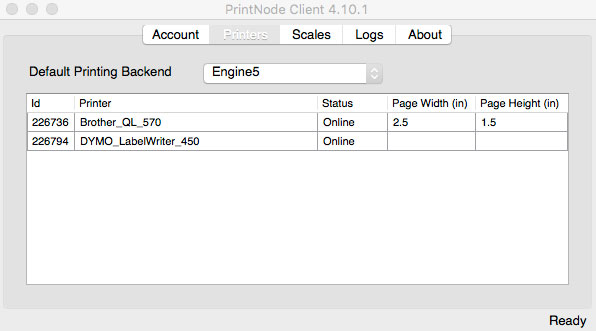
Large labels: width: 2.4, height 3.93701
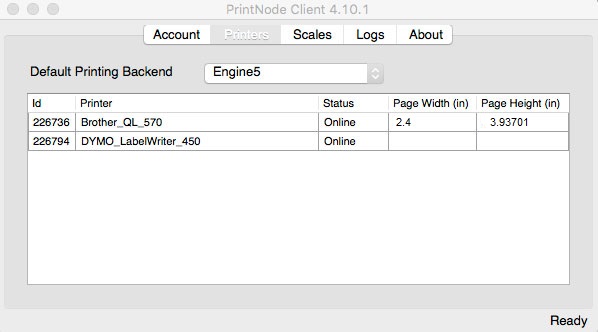
Hubb Support, 05/11/2018