How do I add Google Analytics to my web site?
For more accurate website reporting we recommend that you add Google Analytics to your site. The following will give you instructions on how to do that.
Step 1 - Create Google Analytics account
Visit
https://support.google.com to sign-up for a free account. Once you have successfully signed into your dashboard, you can ‘add a new profile’ to your account.
Step 2 – Copy the Google Analytics code
Google retrieves its data by asking you to install a snippet of code into every page of the site you’d like to track. This ‘tracking code’ is provided to you during the process of adding the new site to your Analytics account. (should you need it, you can find more information here: https://support.google.com/analytics/answer/10089681?sjid=16043762841122118244-EU)
Example Google Analytics code:
<!-- Google tag (gtag.js) -->
<script async src="https://www.googletagmanager.com/gtag/js?id=G-XXXXXXXXXX"></script>
<script>
window.dataLayer = window.dataLayer || [];
function gtag(){dataLayer.push(arguments);}
gtag('js', new Date());
gtag('config', 'G-XXXXXXXXXX');
</script>
Step 3 - Add the Google Analytics tracking code to your site
The process requires you to add some code like that above to your site:
Paste the code into the '
Head Contents' section in your template(s).
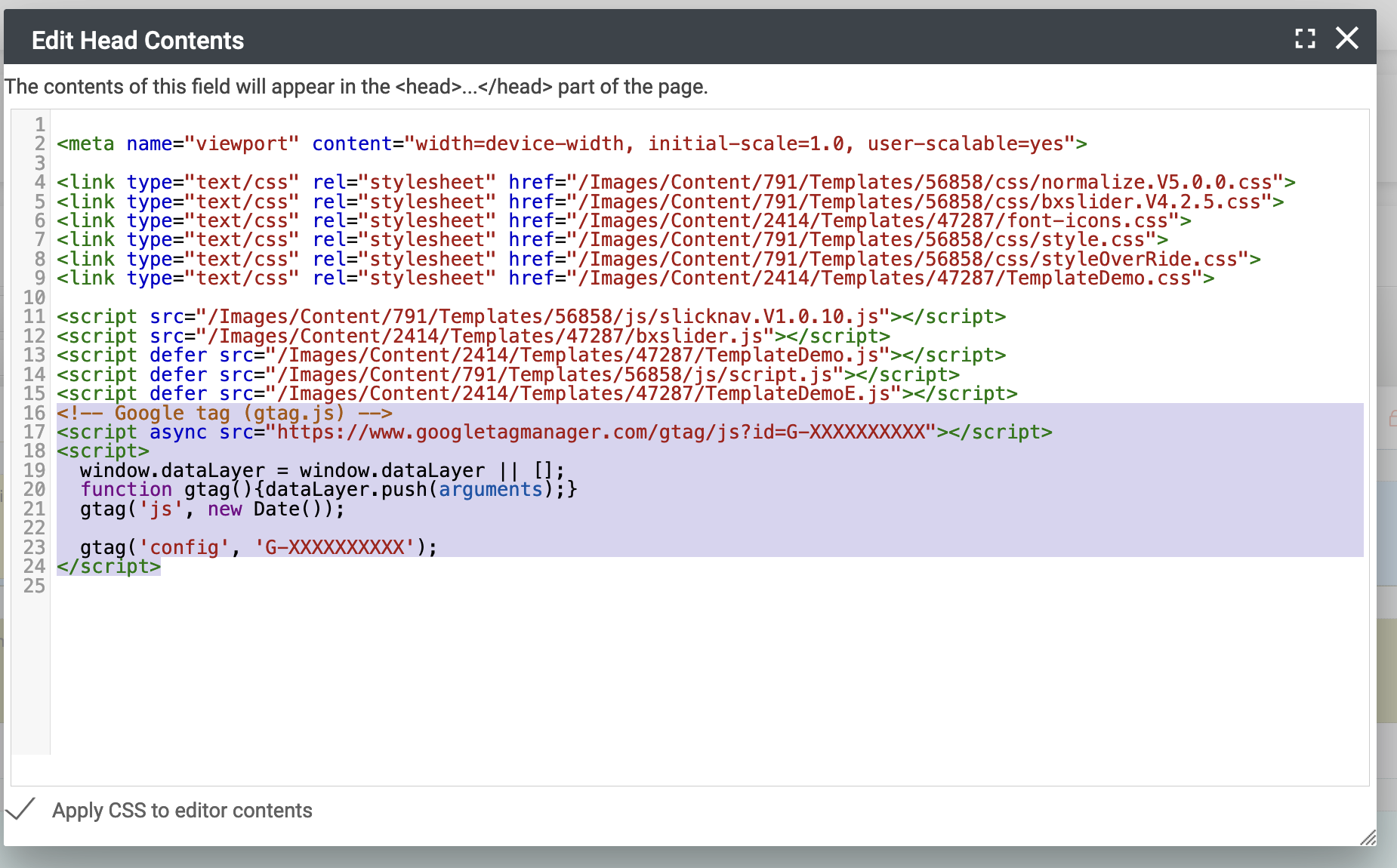
-
More advanced users may want to add the code to a javascript file referenced as one of their assets, which can then be shared across all their templates, but you would still need to edit all the template headers to put the async JS calls: <script async src="https://www.googletagmanager.com/gtag/js?id=XXXXXXXXX"></script>
Once you have successfully installed the tracking code, Google should start receiving data from your site after about 48 hours. Thereafter, the time lag will be drastically reduced to almost immediately.
You need to insert the code in EVERY template that is in use.
Adding Google Analytics will affect your Cookies policy:
Our own approach to cookies is that all the cookies we use are essential to the running of the site so there is no need to get permission. As soon as you add something like Google Analytics then you are into the realm of tracking cookies and so you do need consent for those. As a minimum you should be adding the cookies listed here to your cookies policy:
https://support.google.com/analytics/answer/11397207?hl=en Your cookies policy can be found under Site Settings > Users > Cookies Policy
NB. If you have one of the old style Theme and Layout sites we'd strongly recommend you update to one of our
newer templates to make this process much easier, please get in touch by emailing
support@hubb.digital