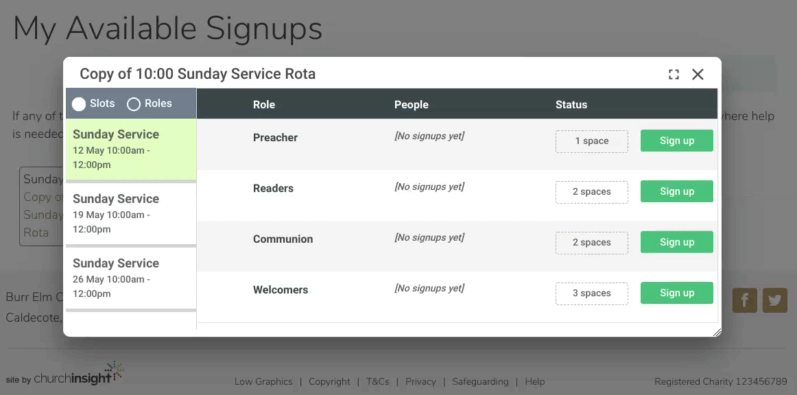Rota Signups
Rather than adding everyone to your rota through the web office, you can now allow people who have a login to sign up for rota slots themselves through your website:
-
Enable signups as required, per rota
-
Limit the number of signups for each slot / role individually
-
Mobile-friendly signup interface for users to sign up
-
Limit signups to existing group members, or allow anyone on your site to sign up
-
If required, automatically add anyone who signs up as an applicant to the group
-
Optionally allow people to remove themselves from slots they've signed up for
-
Receive email or job notifications when someone signs up for, or removes themselves from, a rota slot
-
Send out links to the rota signup by email
Step 1: Enable Signups on the required rota
Go to the Properties tab of the Rota, and scroll down the the Signup options area, shown below.
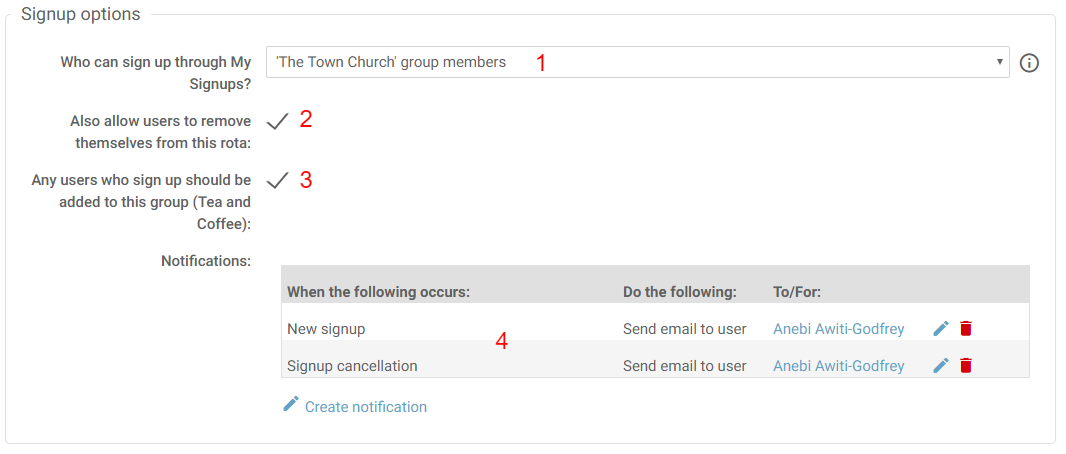
-
Set the access level. You can choose between only the current group, or independent groups up to the site root group. Note: If you set this to be more permissive than the visibility of the rota, people will be able to view the signup sheet with the slots and roles, but names of people already on the rota will be hidden.
-
Choose whether you want people to be able to remove themselves from the rota. For example, if you want people to arrange their own swaps, you might enable this so that one person can remove themselves and another sign up in their place without involving an administrator.
-
If you chose an access level more permissive than "Only the current group" then this option will show. If you select this option, when a user signs up to a slot on a rota, they'll be added as an applicant to the group the rota is in. Note: If they later remove themselves from the rota, their application / membership will NOT be revoked.
-
Set up any notifications or jobs that should be created when there is either a New Signup or a Signup Cancellation.
Step 2: Set up slot limits
Click on any of the light blue boxes that will say "Unlimited Signups" as shown below.
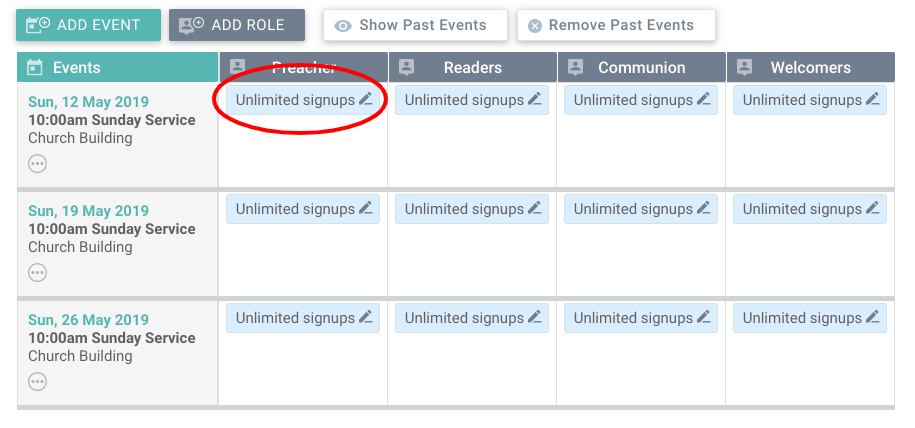
Here you can set how many people can serve on this role at the event. There are 2 handy tools to copy the number of signups to either/all roles on this event, or at all events.
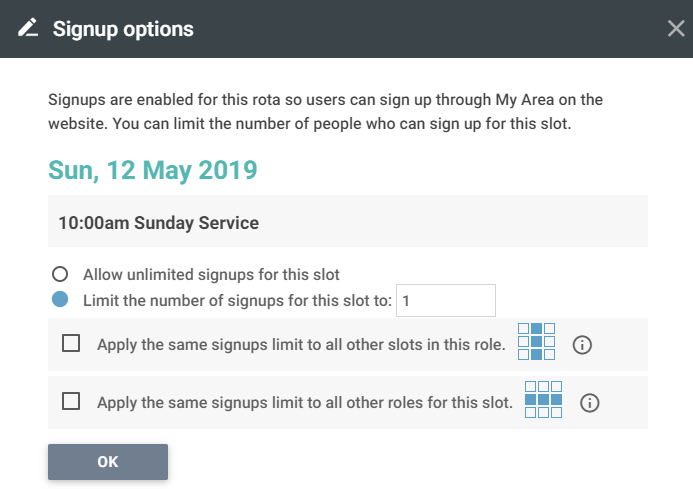
Step 3: Direct people to My Signups page (or link straight to the signup popup)
You can do this in a few different ways:
-
You'll see Rota Signup as an option in the list when creating a link in event descriptions, articles, images etc.
-
You can add "Signup link" to your rota emails
-
You can link people to their My Signups page in My Area, where they can see all rotas that they are able to sign up to
-
You can link people to the particular rota, where they can view the entire rota and see a new Sign up button to open the signup popup (if they have permission)