Add/Remove Mailboxes
Our email hosting service allows you to login to a control panel and add/remove mailboxes. Please note there are charges for adding new mailboxes and you can see our pricing at www.hubb.church/emails.
We are also more than happy for you to contact us, and we can add/remove mailboxes for you. You focus on your mission, and we will help take care of the techy bits!
Go To:
Log In as the Postmaster
To manage your mailboxes we have setup a 'Postmaster' account. This account/address is not charged for, it is purely used to manage mailboxes.
When you setup email hosting with us, we will have sent you the login details for this account.
Postmaster Login: postmaster@yourdomain
Password: You should have this already
URL: https://mailadmin.hubb.digital
Don't know your password?
If you cannot remember your Postmaster password, you can choose the option "Forgotten password?". You can also contact us for help.
Add a new Email Account
Step 1) Add new Email
When you are logged into your Email Panel as the Postmaster you can simply click on '+ Email account'
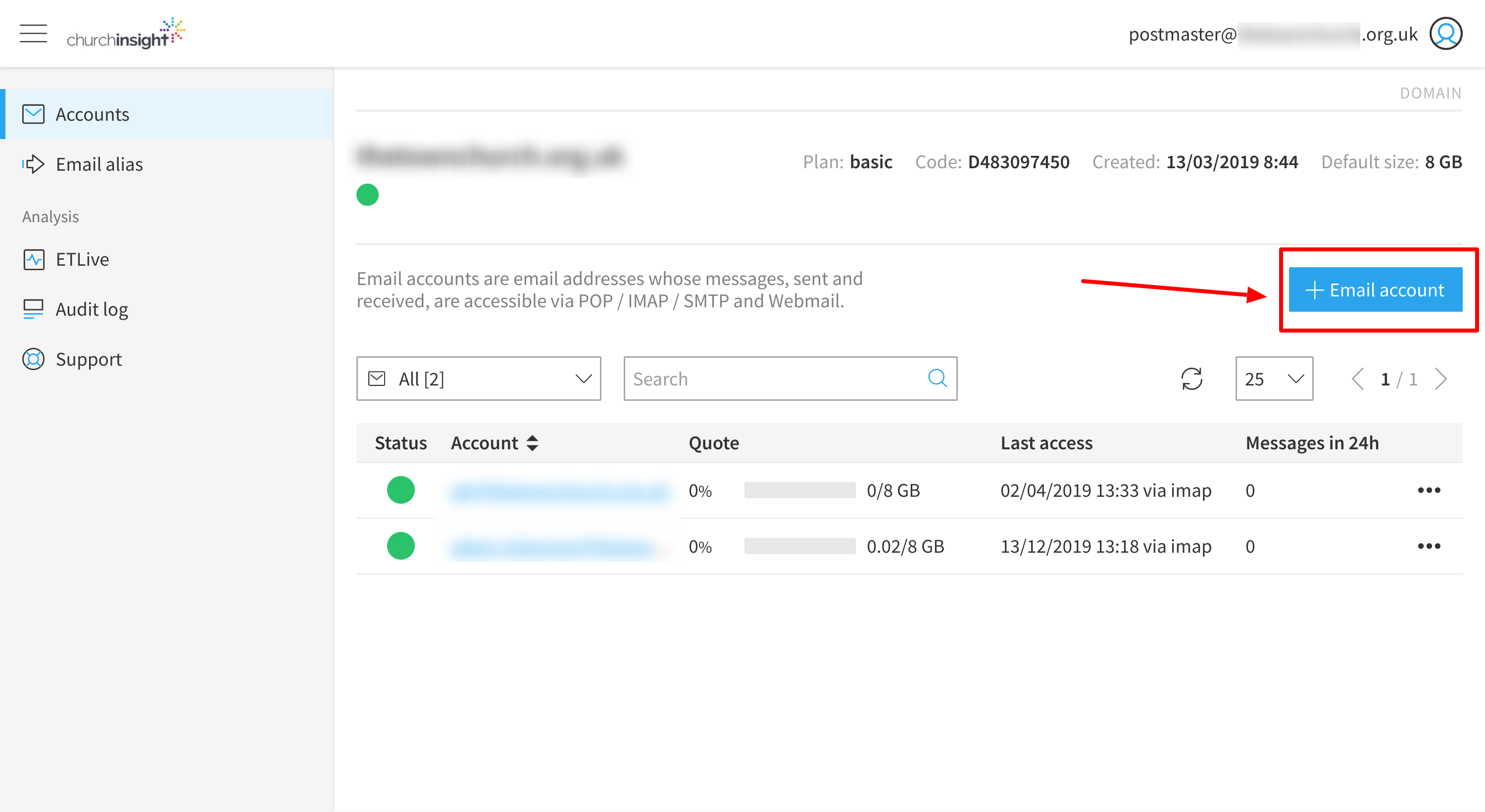
Complete the details for the new account. We suggest using the 'Generate random password' option, and click 'Copy'.
*Make sure you make a note of the new password to send to the new user.
Click 'Continue' and you will be taken to the next screen.
Step 2) Account Services
Add the following:
Account Size: 8/25GB - see pricing
Leave the other options activated as per the image below and click 'Continue'.
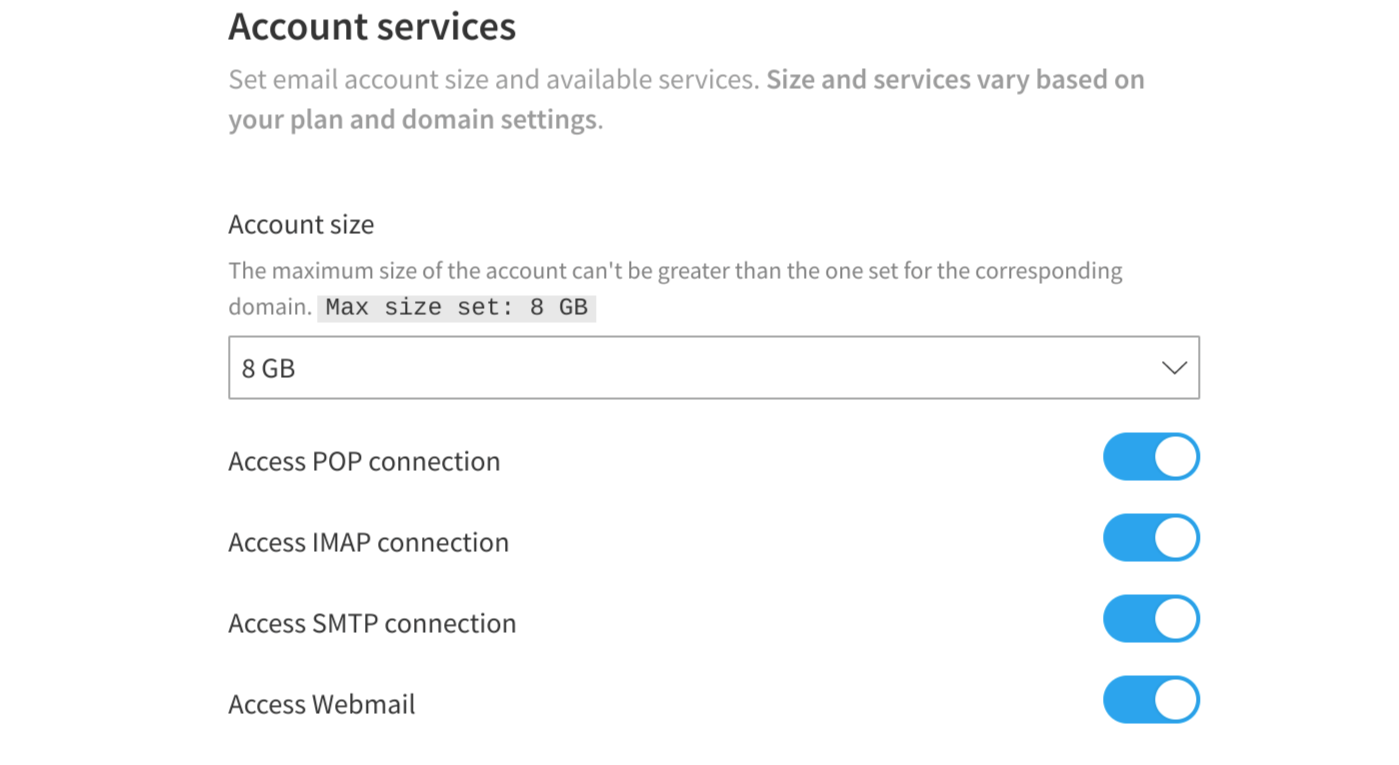
Step 3) Account Security
Leave the details as per the image below. We do recommend selecting the option to 'Force password change on first login'.
Click 'Continue'.
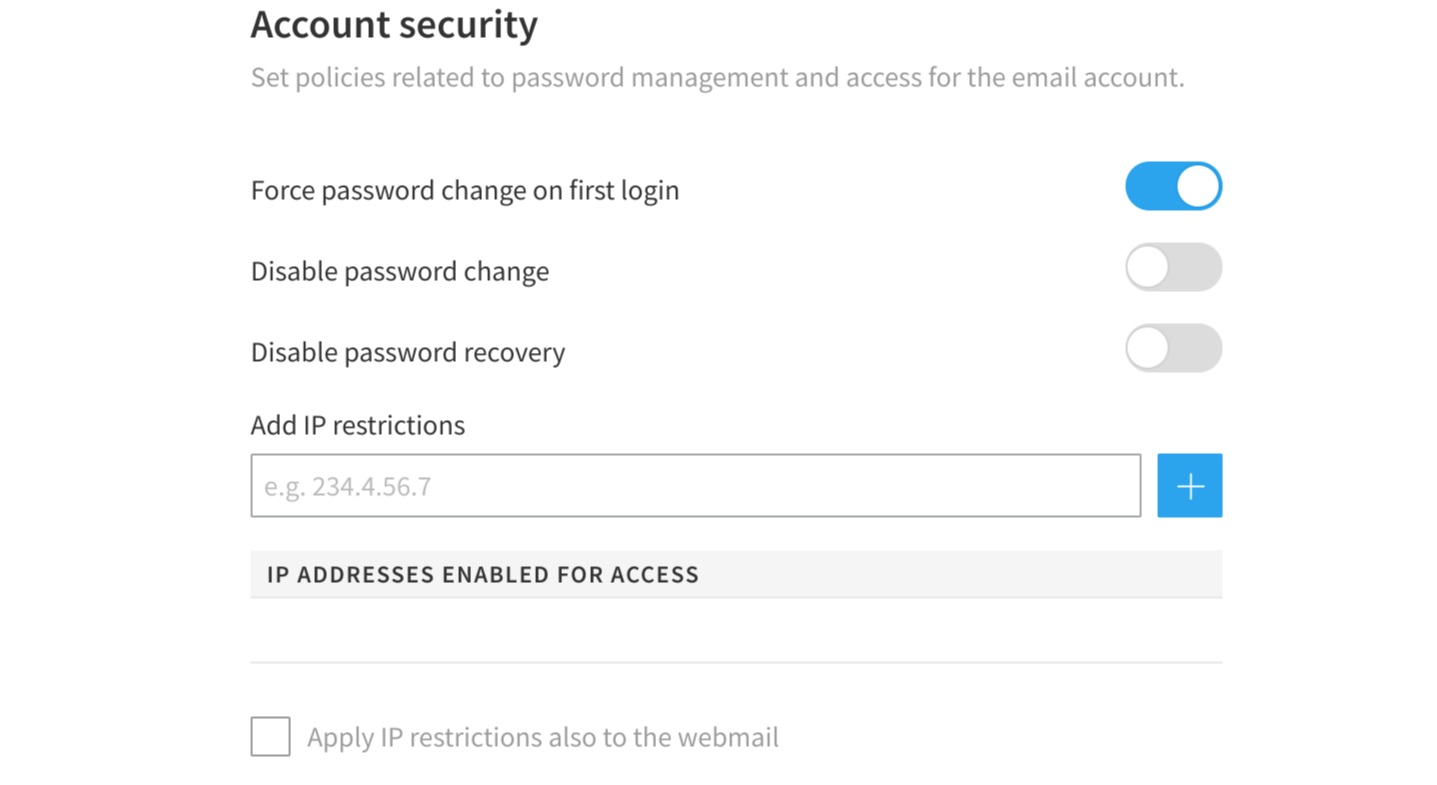
Step 4) Account Options
Leave as per the image below.
Click 'Create'.
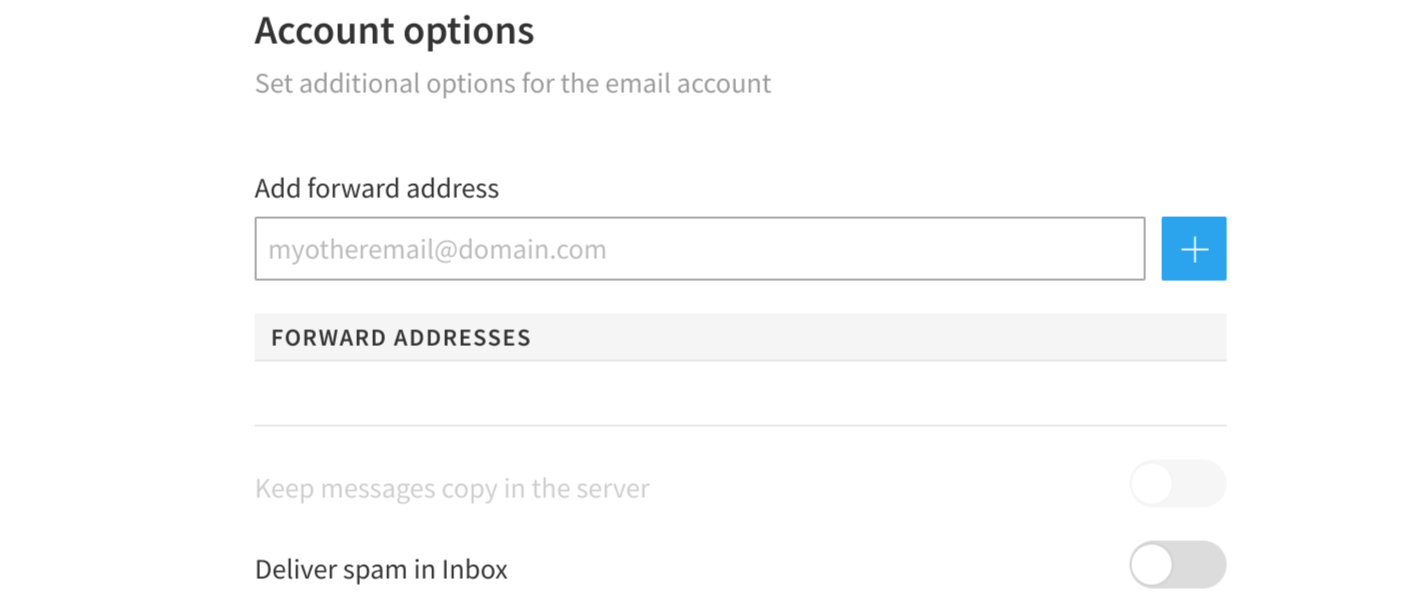
Step 5) Send an email to the user
You can send an email with login details for their new account to their personal or alternative email address. We suggest copying and pasting the email template below, and personalising it with their:
-
Name
-
Email Address
-
Password
---
Hi TBC,
We have successfully created your new mailbox for:
Email Address: TBC
Password: TBC
You can now go to https://webmail.hubb.digital and login using your email address password.
Please note that the first time you login, you have to change your password to something new.
To setup your new mailbox on your computer or mobile device, please visit the support area for email at support.hubb.church/email.
Many Thanks
---
Remove an email account
If you no longer require a mailbox. Simply go to your Mail Panel at https://mailadmin.hubb.digital/login and login as your post master.
Step 1) Click on the option dots to the right of the mailbox you wish to remove.
Step 2) Click on Delete
Step 3) Confirm the deletion in the pop-up box
Steps 1&2
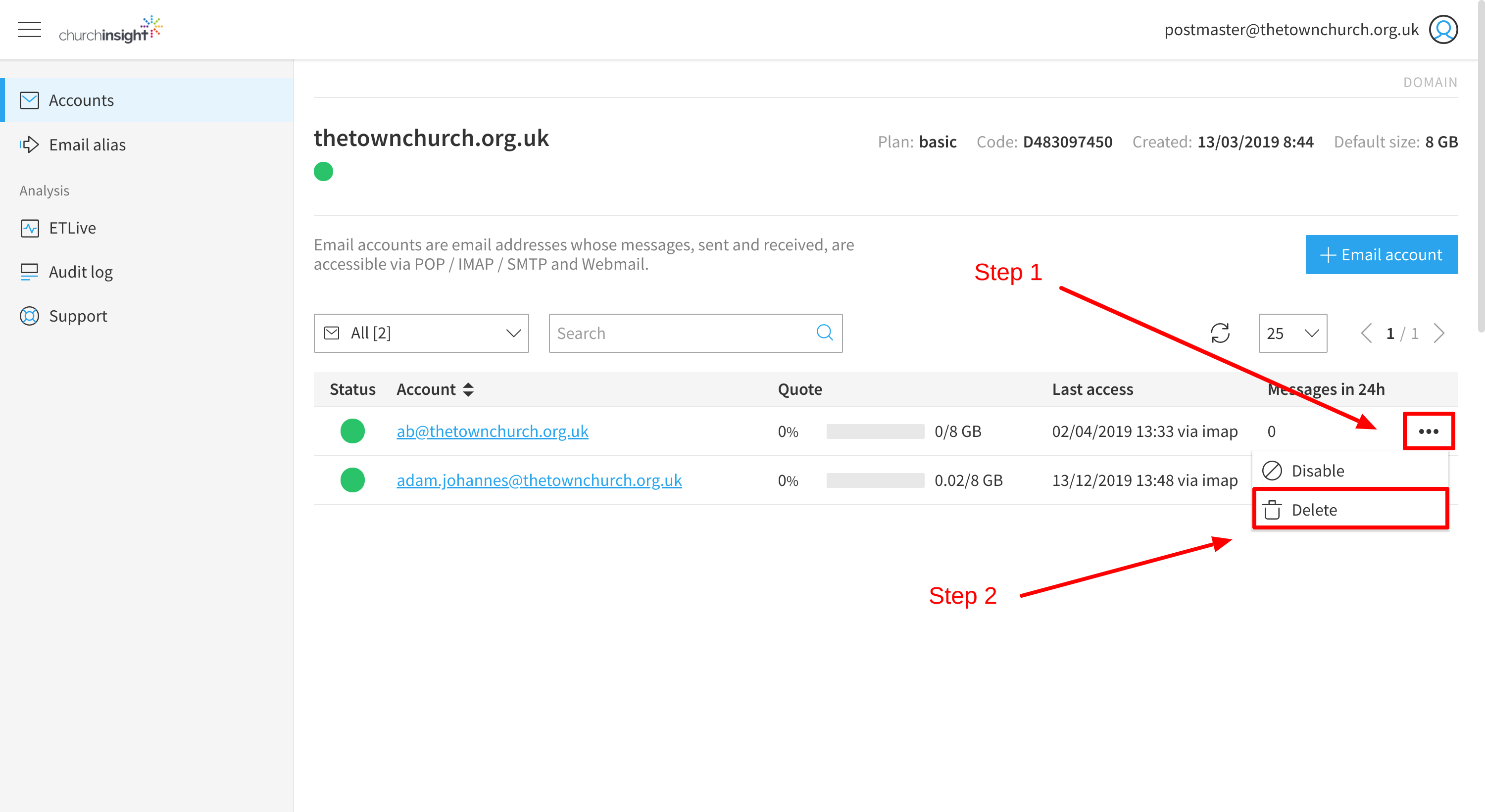
If you need help logging in with your postmaster account please see the 'Login as postmaster' section of this article.
Back to Email Help Homepage