YouTube links in the Media player
In recent weeks many of you have been really creative in the ways that you have been keeping services running in your churches – and for some of you this has meant YouTube live streaming, or making greater use of uploaded media.
Now your videos hosted on other sites will be indexed in your sermon library.
You can either open an existing recording, or on the Media tab click 'Tasks' and 'Create an empty recording'. Under the 'Files' section, click the chain link icon to add your YouTube or Vimeo video.
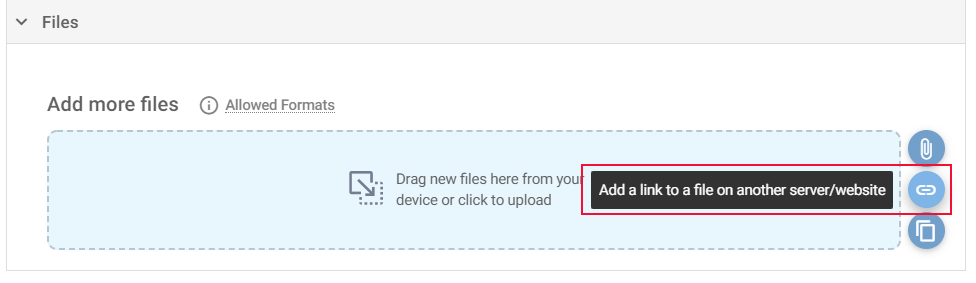
Enter a title for the video, and the URL, and make sure 'Play in the media player' is selected.
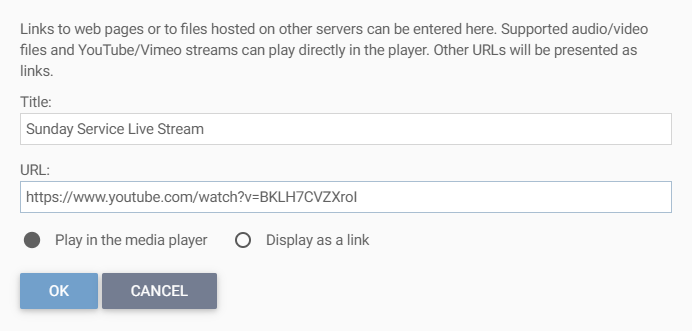
That's it! Your YouTube video will play directly in the media player, just like other videos uploaded on your site and can be controlled using the usual controls. This also provides a free option to save you incurring media costs when you upload media to our servers.
Add a link to another website
Sometimes you might want to include a link to a page on your website or another website – perhaps for more resources, or something that was referred to in the sermon. You can do this now too, just follow the steps above, but make sure 'Display as a link' is selected. Then the link will open in a new tab rather than in the player.
Only show related YouTube videos from the same channel
One of the downsides of using YouTube is that you are at the mercy of external links – and when you reach the end of a video, YouTube offers all sorts of suggestions about what you might view next. We've set an option that should restrict these suggestions to other videos from your own channel.