Maintaining your Donation group(s)
This is information that is only relevant if you have recurring donations on payment groups, and especially if some of those donations have failed in the past.
The card issuing banks and Stripe (who we use to process card payments) have been working on a feature where the banks can update old card details with new card details in people's wallets automatically – for example, if the card has expired. This has been causing some issues for long-failing donations if the card details are updated and suddenly the payments begin to succeed again, as the donor may not remember about the original donation and some have been flagging the payment for charge-back (for which you are charged £15 by the bank).
Please take this opportunity to review your donation groups - we suggest the following actions:
1. Turn on Failed Payments notifications
These can be added from the payment group dashboard under the Jobs panel > Create/edit notifications for this group. Select Payment Group Payment Failed from the drop-down menu, Send email to user and then select yourself (or someone suitable) from the To: drop-down. When you are notified about a failed payment, you can then contact the donor to resolve the issue, or if they wish to stop donating you can cancel the donation so that future payment attempts are no longer made.
You'll also see there are a number of other notifications that you might find helpful and can also subscribe to in the same manner.
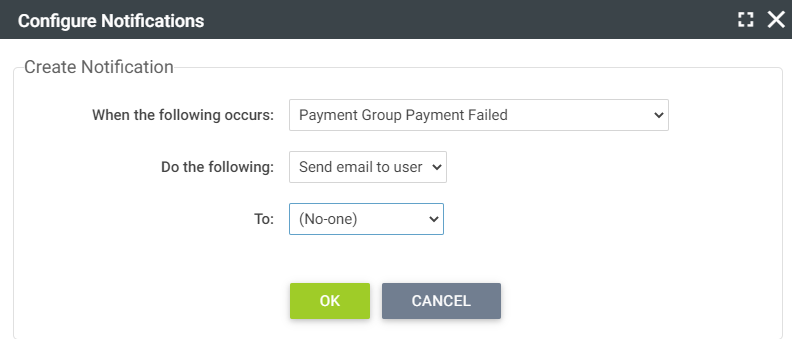
2. Review recent failures on the Pledges tab
Ignoring pledges with an orange icon (these are either not due or in the process of being collected), scroll down to see if there are any showing a red exclamation mark and listed as Not received. To see why that specific collection failed, click the blue pencil next to 'Not received'.
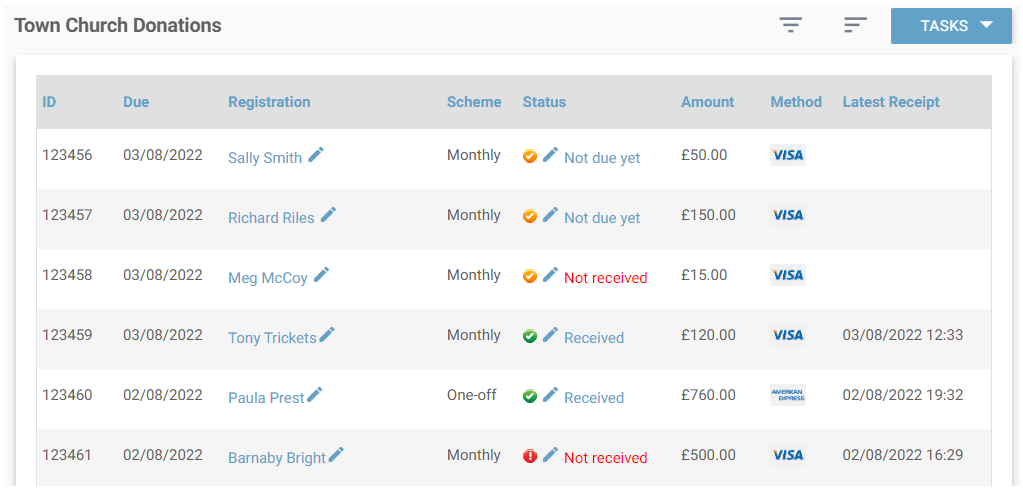
In order to investigate further you can view the pledge history for that donation: Click the blue pencil next to the name of the person and then click the Pledges tab and scroll down. In the screenshot below, you can see that the payments were being collected fine until recently, but have failed for the last three.
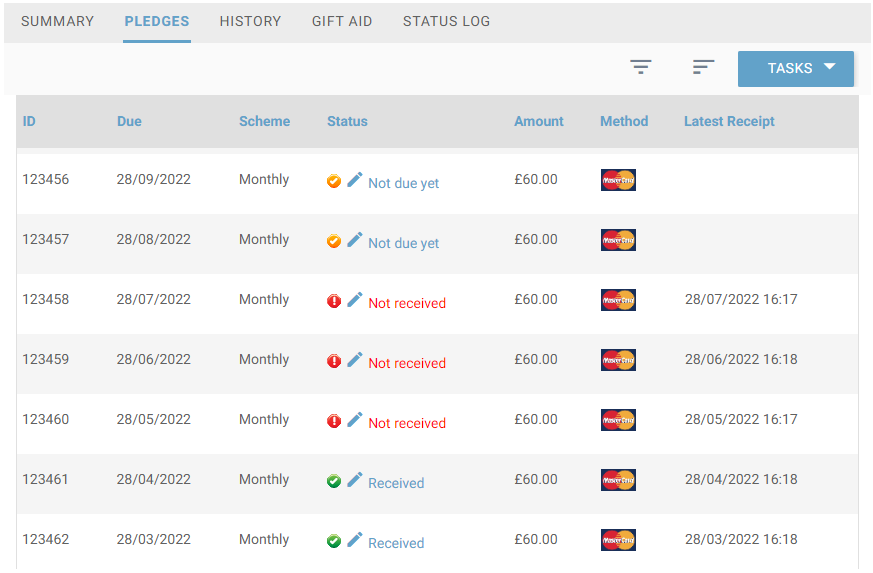
It would be best to contact the donor to see if they would like to resolve the issue (by contacting their bank or updating their card details) and continue the donation, or whether they'd like you to cancel it.
Cancelling a donation
In order to cancel a donation and prevent any future payments being taken (or attempted), click Tasks > Cancel this donation from the registration summary tab.
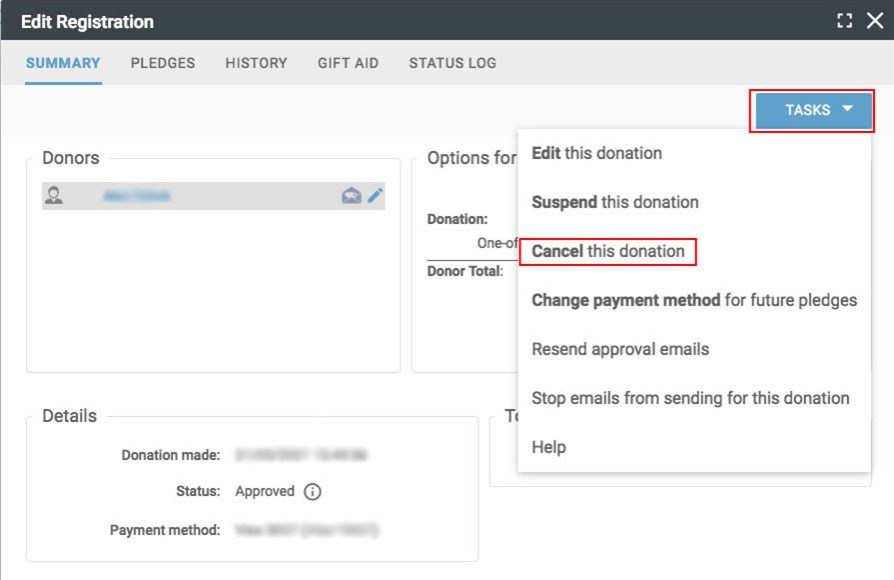
2) On the next screen click to override default settings.
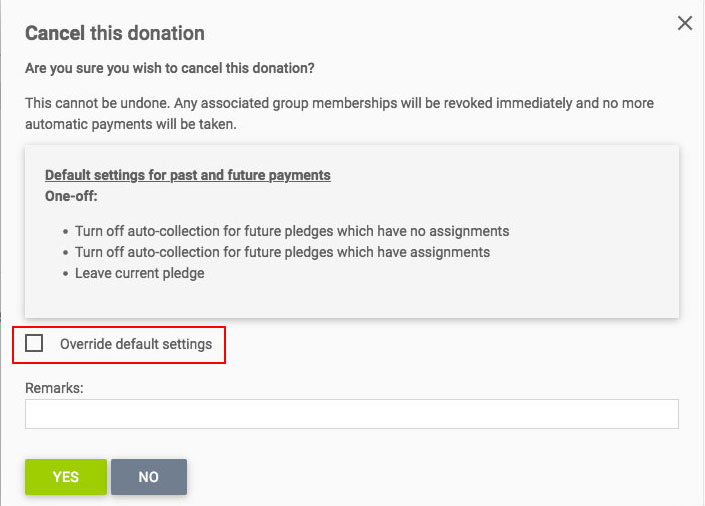
3) Change the first dropdown box to 'Delete'.
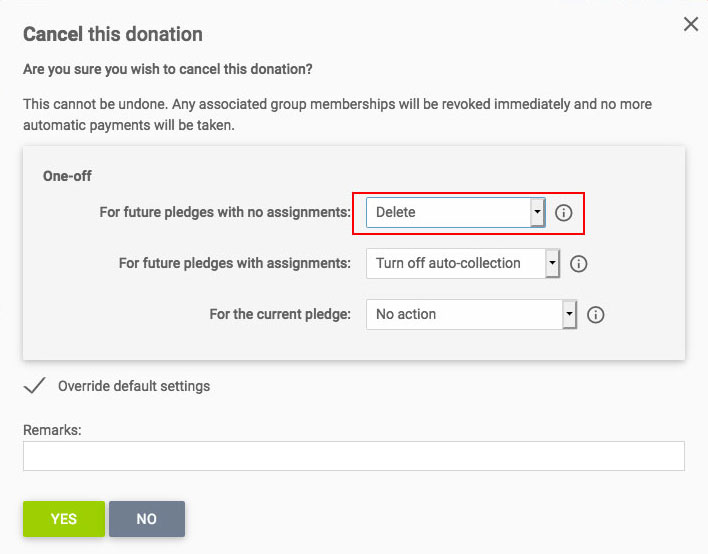
If you choose not to delete future pledges at the time of cancelling the donation, they will still show up in the web office, no money will be taken but they will still show as 'due' on the recurring dates so if you want to remove these future pledges you will need to go to each future payment individually from the pledges screen in the user record, click on the edit button next to 'Not due yet' and then Tasks > Change Pledge > Void this Pledge.
If you'd like any further information or help with these tasks please do email support@hubb.digital.