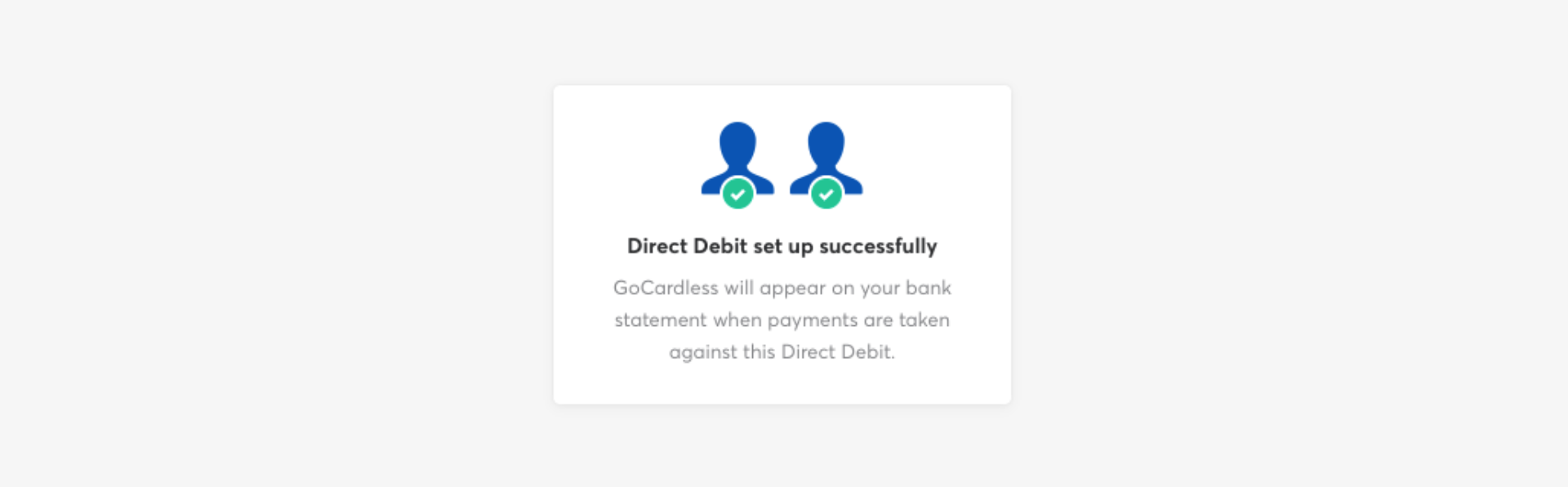How to set up your Direct Debit
It's easy to set up your Direct Debit for Hubb, with our secure payment partner, 'GoCardless'. To help make this as smooth as possible, we have created a step-by-step guide below. As always, if you need any help, please email us on finance@hubb.digital.
Do you need multiple signatories to sign a paper mandate?
No problem - The later steps show you how to choose this option and complete the process.
Step 1 - Direct Debit Email
We will create a unique link for your organisation and send it to you by email. Go ahead and click on the link, as shown in the image below.
|
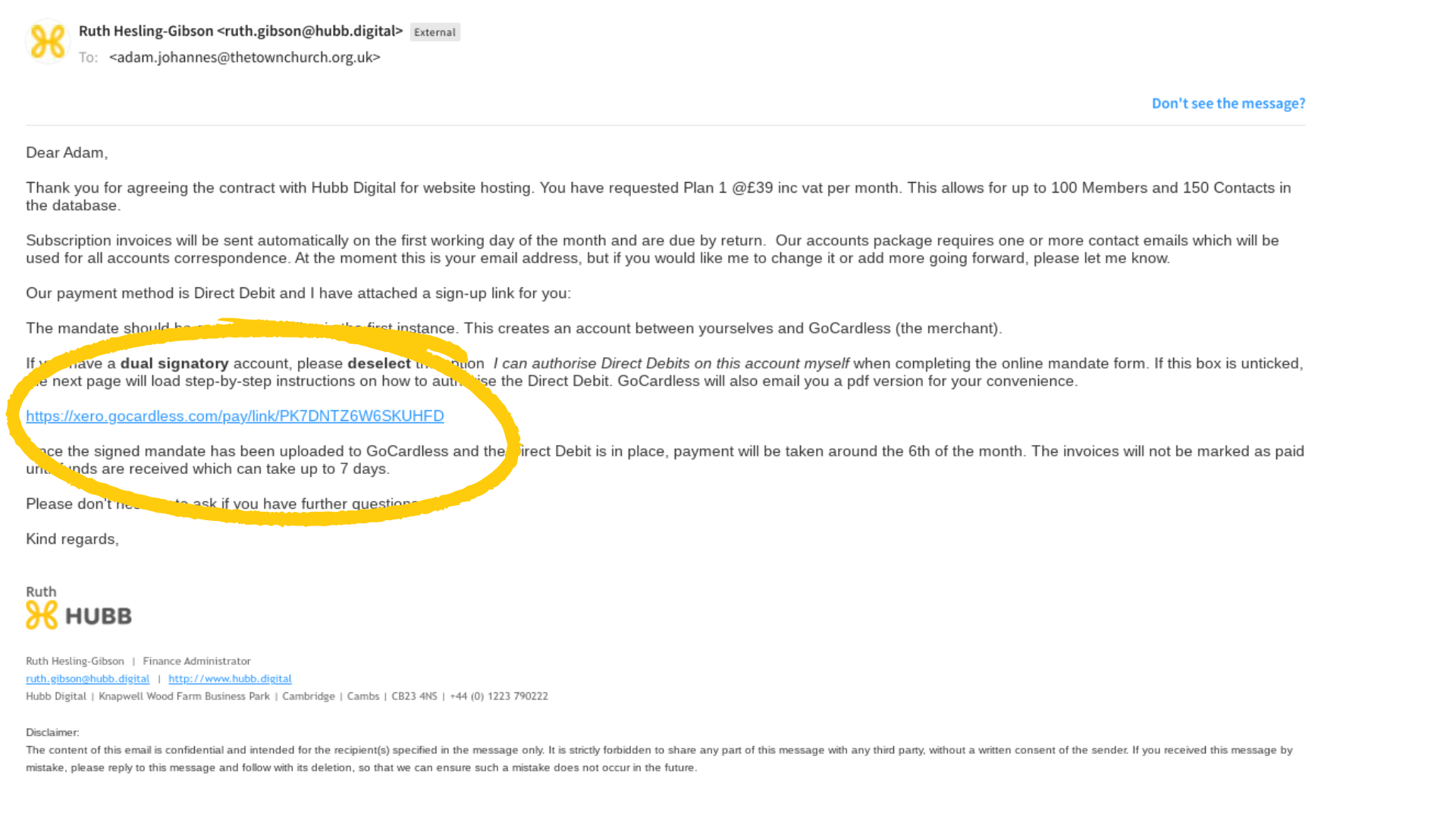
Step 2 - Add your billing address
When the link opens, you will see that some of your details are pre-filled. You will need to start typing your address in the Billing Address field. This is an auto-fill feature. You can also choose to enter the address manually. |
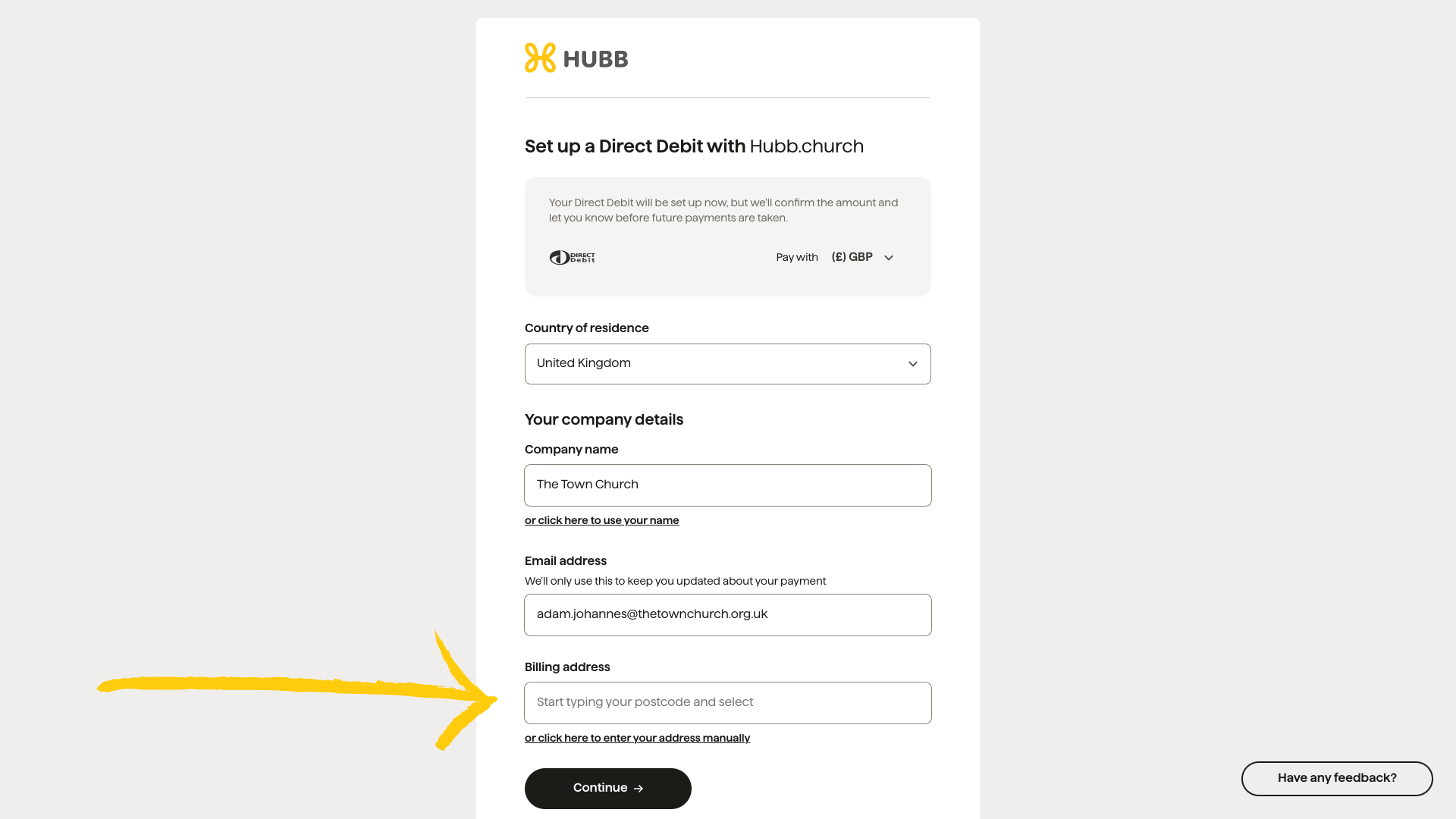
Step 3 - Confirm your billing address
When your address is complete, click continue. |
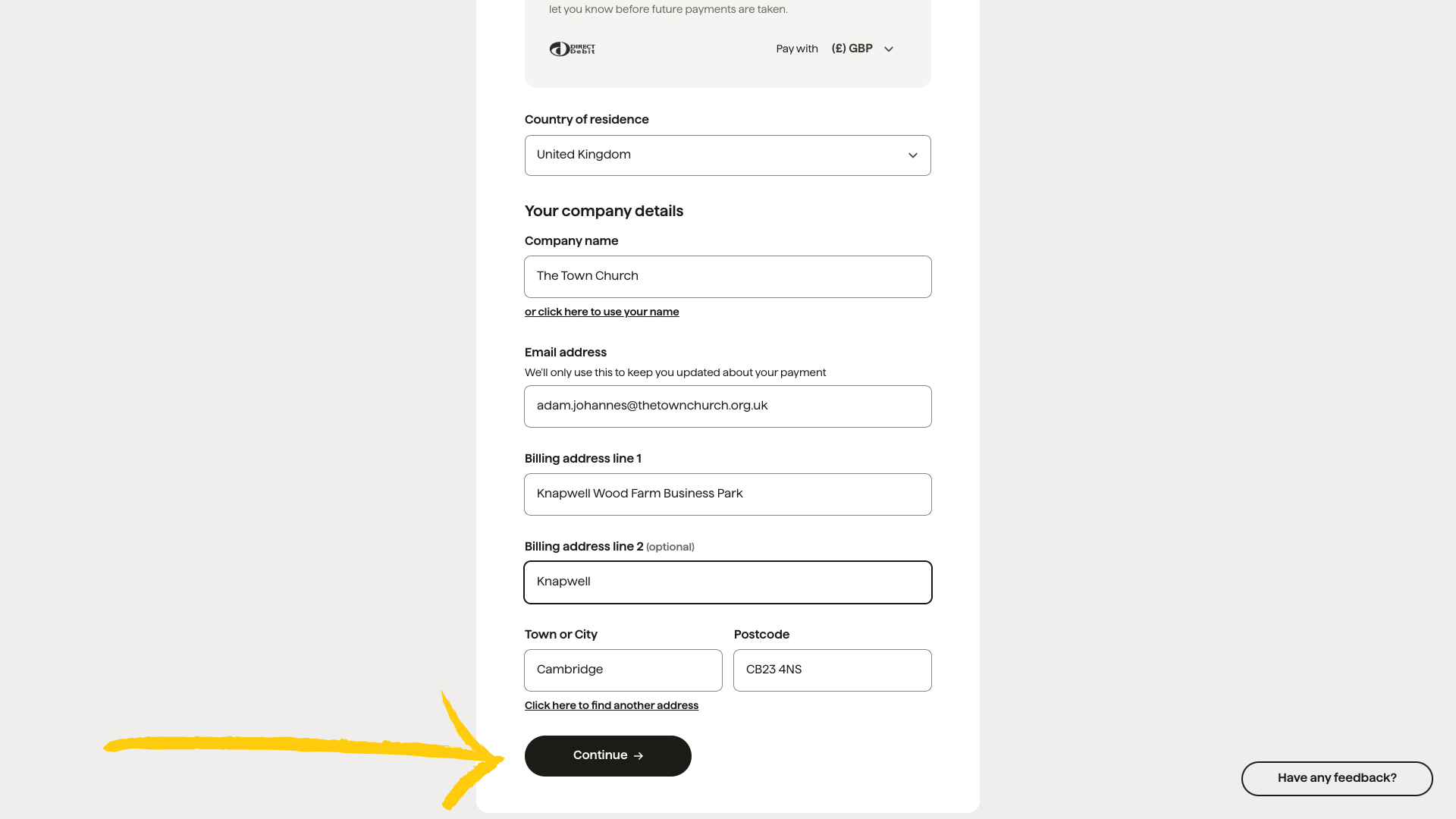
Step 4 - Add your bank details
Enter your bank details, as shown on the image below. |
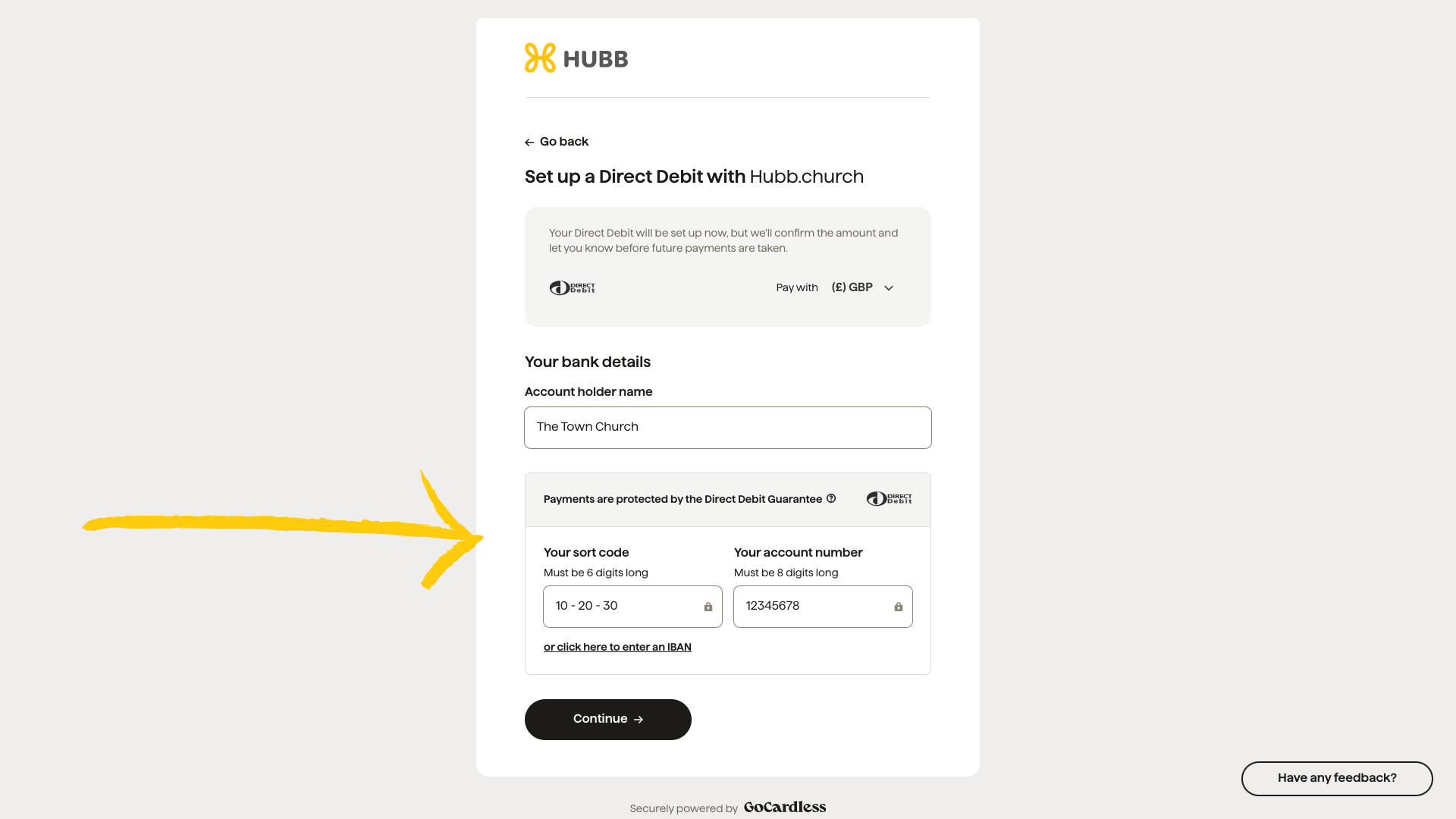
Step 5 - Who can sign the mandate
You now need to choose if you can sign the mandate on behalf of your organisation,
or if you need a signed paper copy by multiple signatories.
If you can sign the mandate, please continue to the next step (6). Alternatively, if you do need multiple signatories,
please skip to step 7 ?
Step 6 - Complete the Direct Debit mandate for a single signatory
Check your details and click 'Setup this Direct Debit'. You will then be taken to the Hubb website. The process is now complete. |
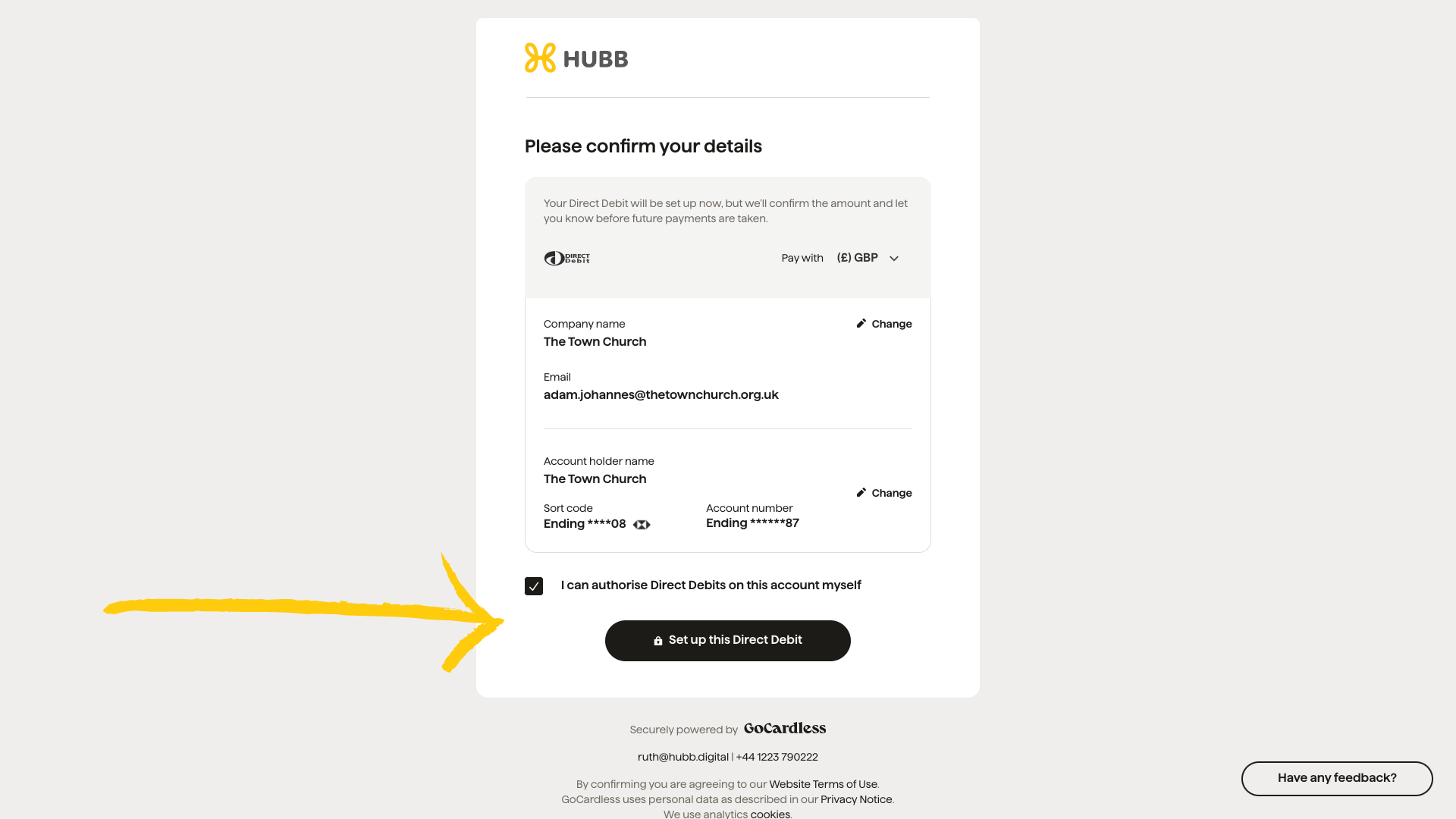
Step 7 - Indicate you need multiple signatories
To progress the set-up for multiple signatories, please follow the steps below to get your printable PDF.
a) untick the box that says 'I can authorise Direct Debits on this account for myself'.
b) click 'Set up this Direct Debit.' |
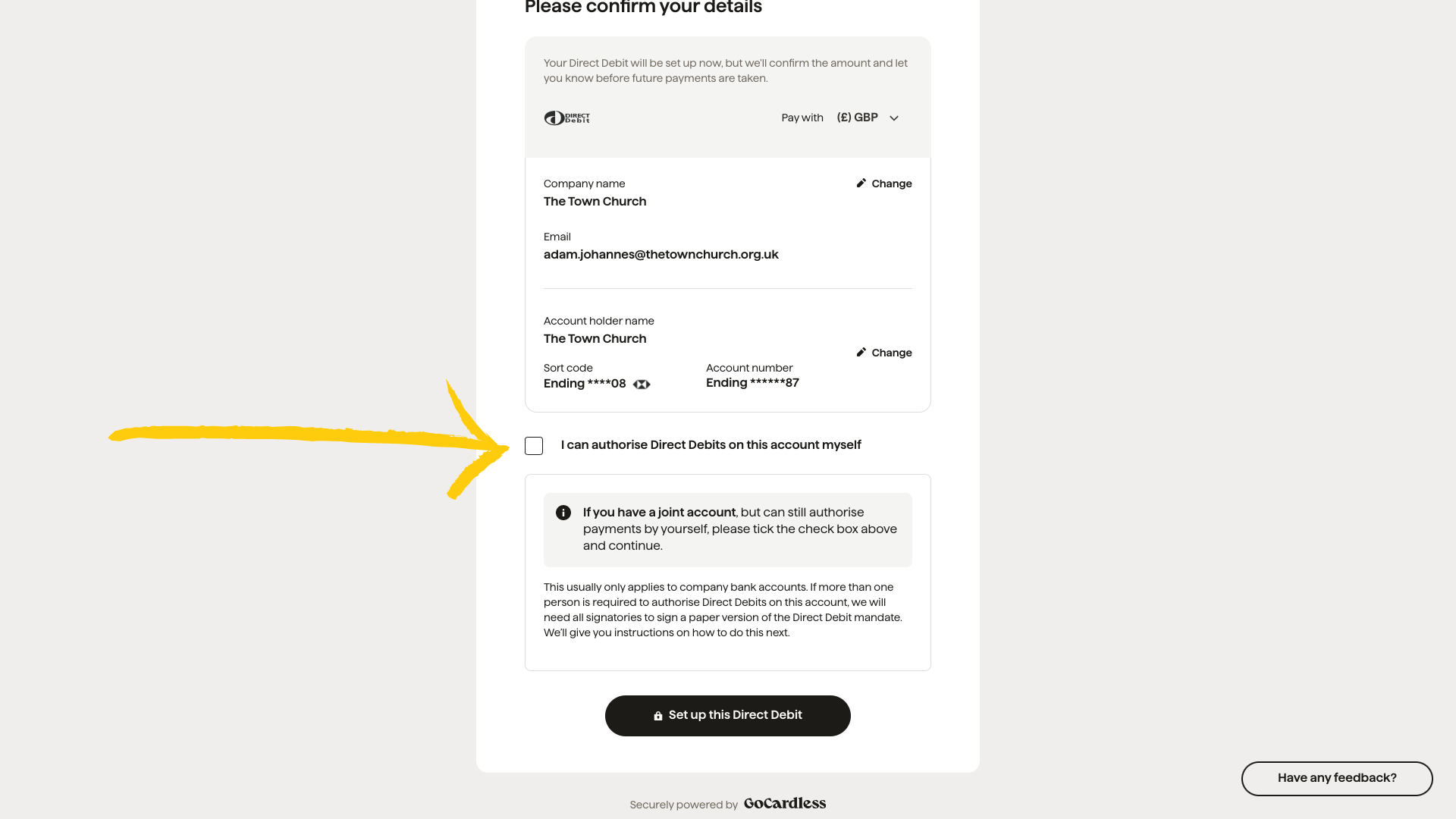
Step 8 - Check your email
You will receive an email (see below) from Go Cardless. Please click on the button to 'Complete Mandate Set Up'.
|
IMPORTANT: Please save/keep this email in your inbox to access later once your mandate is signed, and you will need the button link to get back to the page to upload your completed mandate. |
|
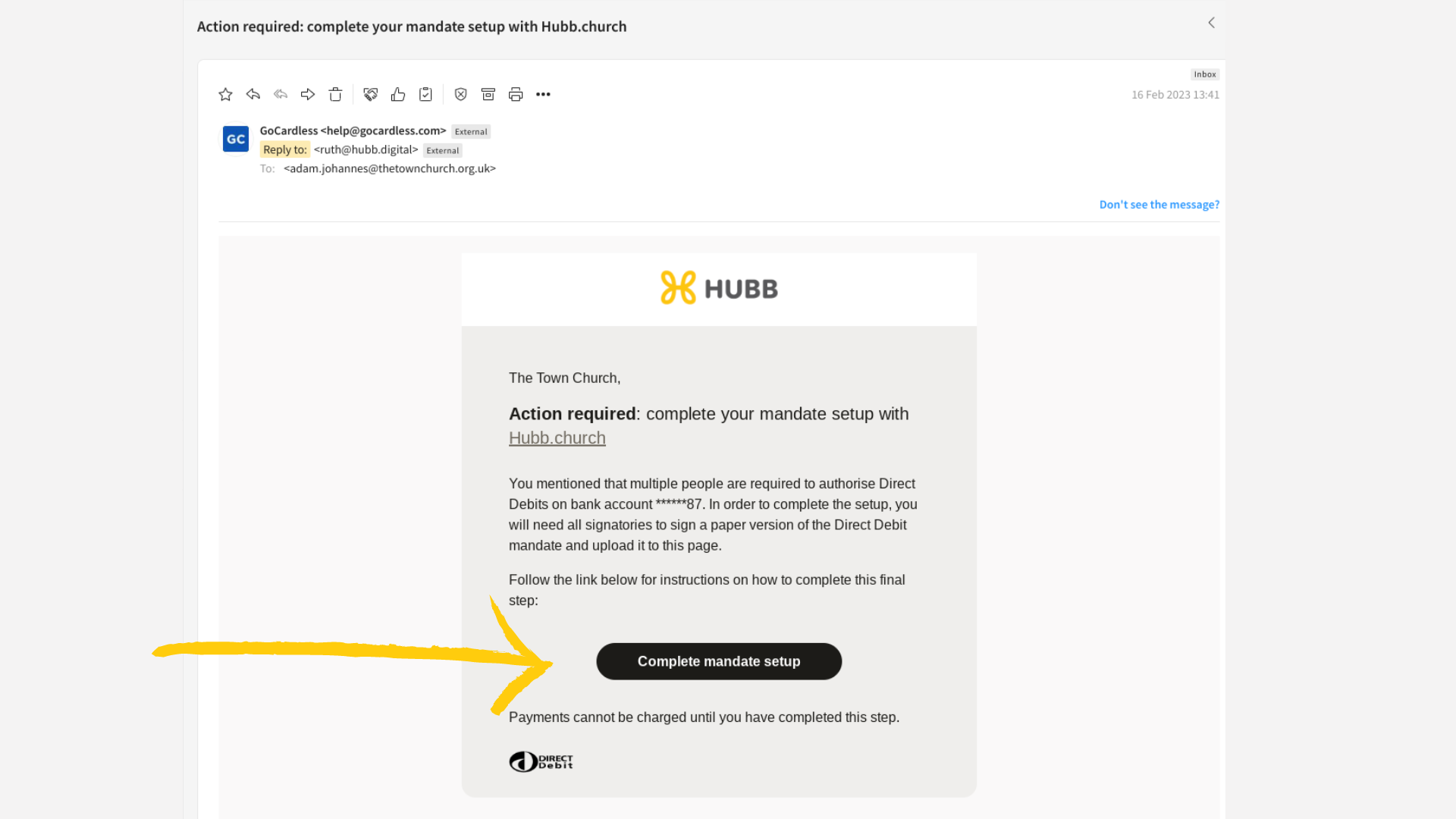
Step 9 - Download your Direct Debit mandate
Click 'Print Agreement' to be taken to the PDF of the mandate. |
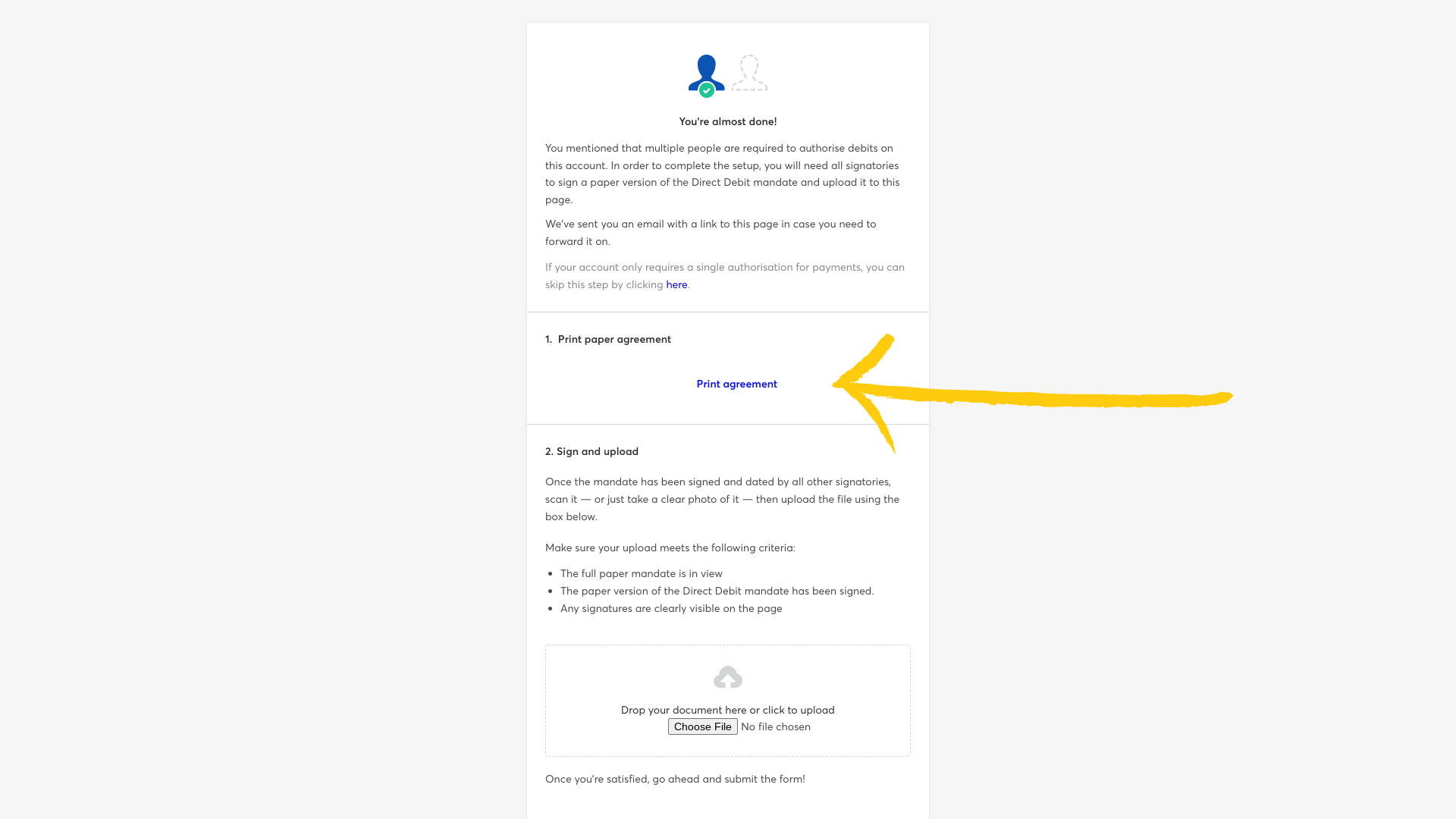
Step 10 - Print your Direct Debit mandate
Click on the printer icon to print your mandate. You will now need to arrange for your signatories to sign your paper copy. |
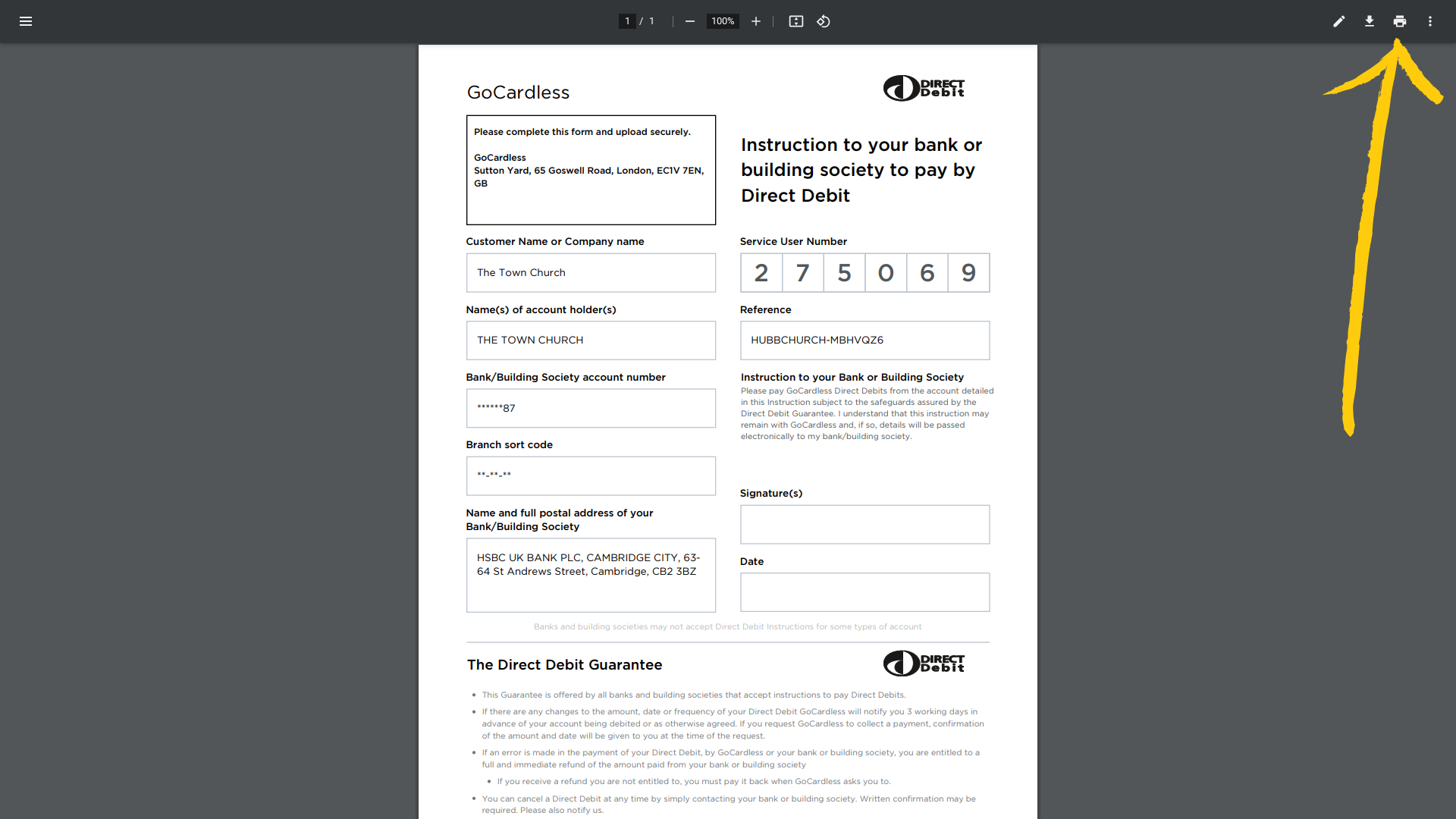
Step 11 - Upload your Direct Debit mandate
Go to your email with the link to access the Direct Debit set-up from GoCardless, click 'Choose File', and upload your signed mandate. |
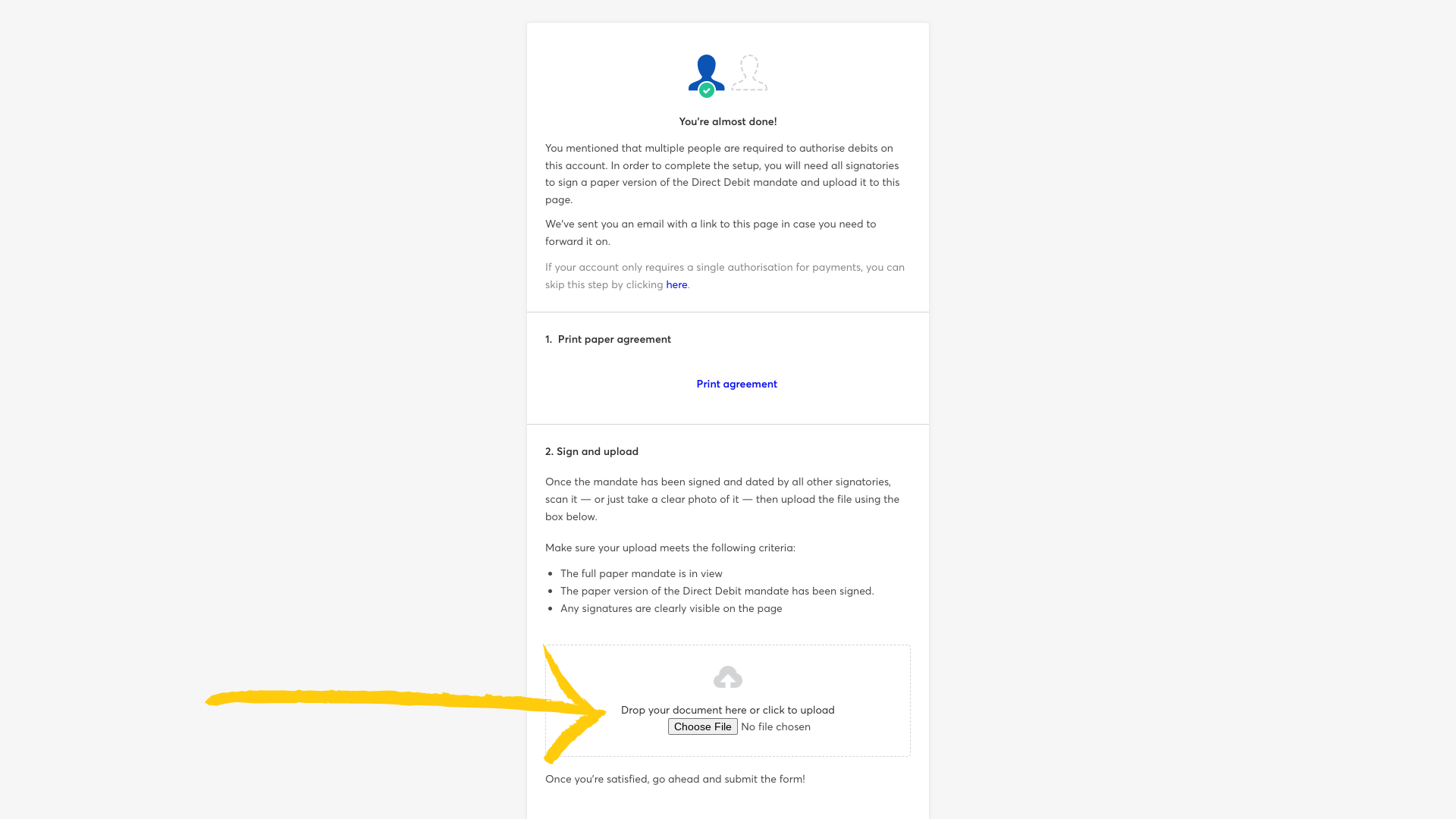
Step 12 - Submit your Direct Debit mandate
Once your mandate is successfully uploaded, you can click on the 'Submit signed agreement' button. |
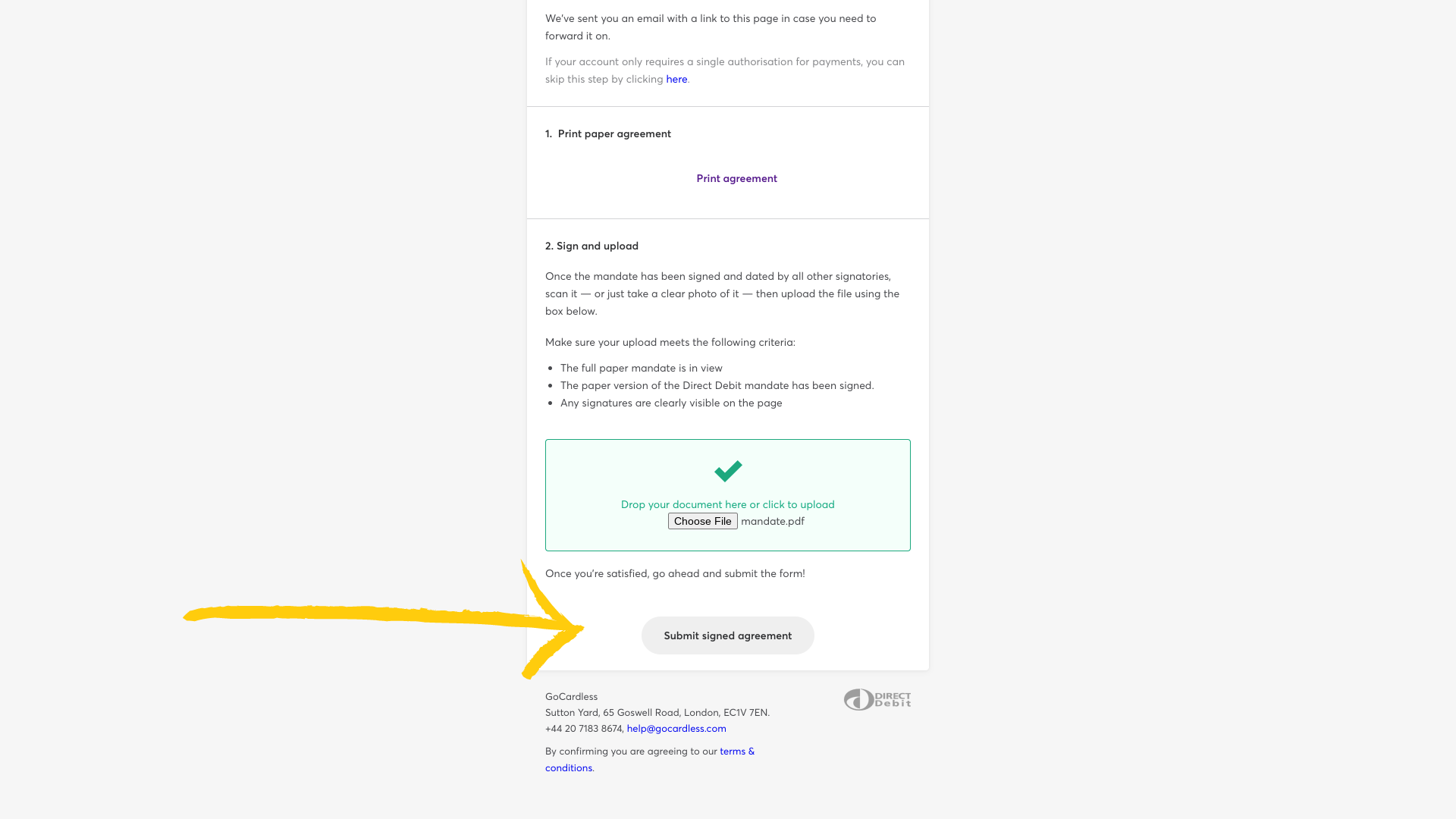
Step 12 - Process complete
You will then see the page below to indicate this is set up. All done! |