Why doesn't my article display the contents when I go to that page?
Have you published an article on your site that, when viewed, only displays the title and summary, meaning you have to click on the title to view the article in full, or doesn't display anything at all? If this is the case and you want the article to appear in full immediately when entering a particular area of a site then, what you need to do is, set the article to be the group homepage article. The behaviour is slightly different in sites using Themes and Layouts and sites using Templates but the solution is the same...
What is a group homepage article?
When you select an option on the drop-down menu it takes you to a page which is the entry point for information about that particular group, we call this the group homepage. A group homepage article is the article you designate to appear on a group's homepage. It is indicated with a small house icon  as opposed to an article icon
as opposed to an article icon  .
.
Setting a Group Homepage
-
Login to the Web Office.
-
Select the group from the Site Manager navigation that you wish to set the group homepage for, the work pane should refresh to display the tabbed options within that group e.g. Summary, Documents, Media etc.
-
Select the Documents tab.
-
On the Quick Options menu on the far right of the article you are wanting to use as the group homepage, click on the option to 'Select as Homepage Article'.
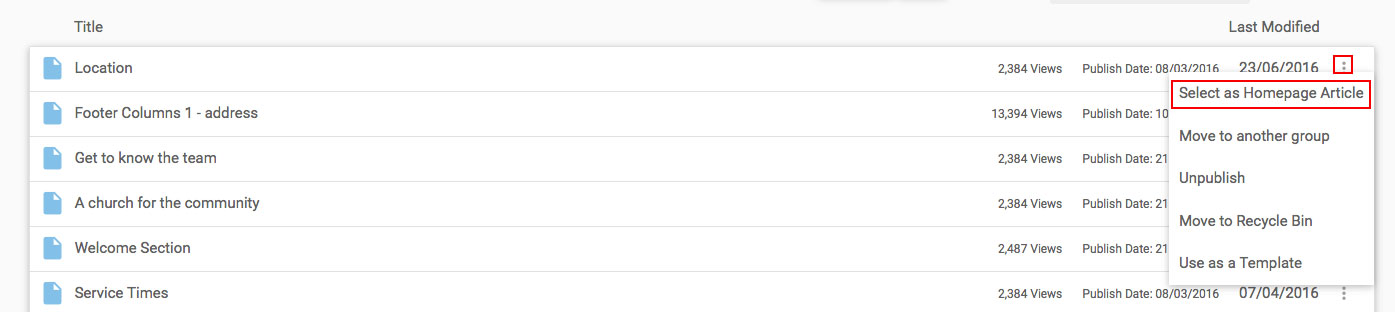
-
Note: If another article was already selected as the group homepage if will be unpublished when you select a different article as the group homepage article. If you still wish the previous article to be published on your web site you can select the option to Publish from the same Quick Options to republish it.