Bank Deposits - Finance
Online
This tab shows you the money that has come in through your Hubb Processing account.
Pending Balances
The pending balance shows the total of payments that have been taken but aren't yet scheduled to be paid into your bank account.
Payouts
The items listed in the Payouts section are batches of transactions that are on the way to or have arrived in your bank.
You can click on the magnifying glass icon to see the transactions contained in the batch.
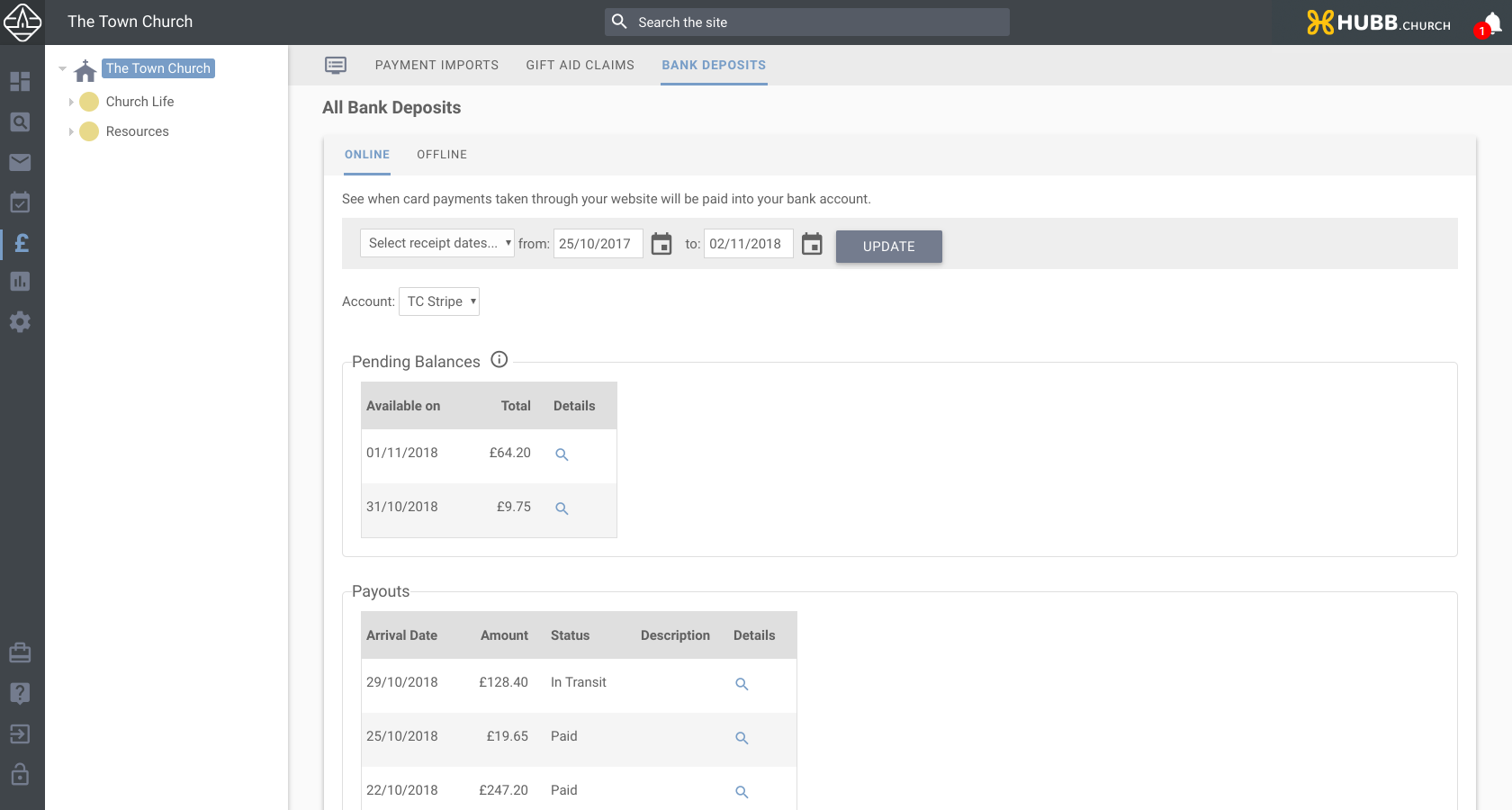
Offline
This is a tool that you can use to record when you will deposit manually imported payments to your bank account.
The use case for this is:
If you have manually entered cheques or cash that you have received through the Keyed or CSV Import, you can record them as a batch of transactions to be paid into your bank. This helps you record money that you have paid into your bank manually.
Also, when you see the income as a total on your bank statement, you can come into the Offline deposit and see which cheques/cash were part of that entry on your bank statement. |
There are two ways to create an Offline Deposit.
1) From a Keyed or CSV import.
When you have done a Keyed or CSV import, you will get the option to ‘Use this to make an offline deposit'. You can see this on the Payment Import tab in the list of imports.

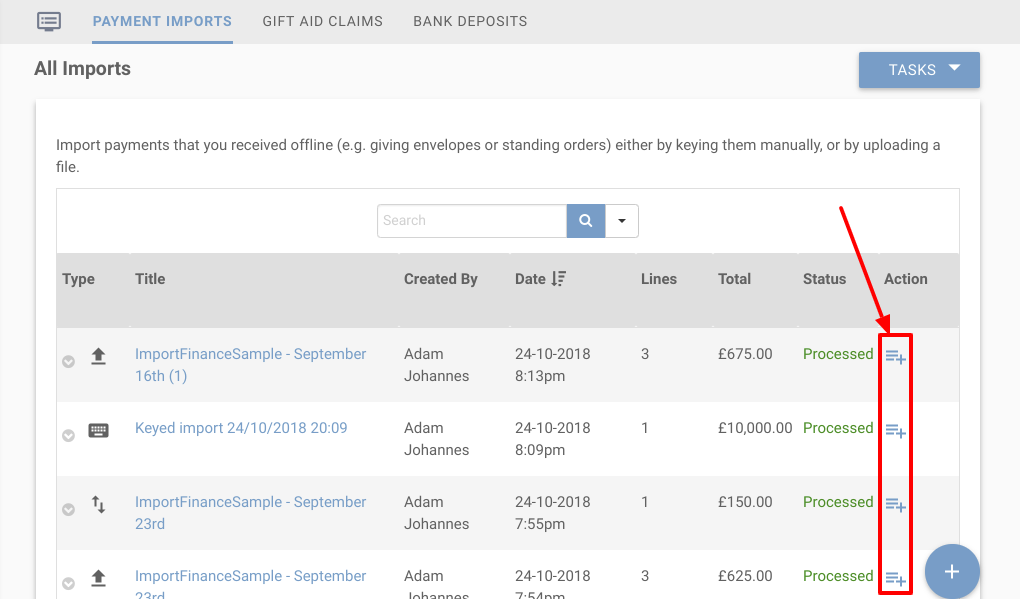
This will create an offline deposit with all of the payments included. If you want to edit the payments that are included in the offline deposit, just click on Tasks > Edit and you can choose which payments you want to be included, and those you don’t.
The status of the deposit will be remain ‘Open’ until you mark it as posted. To mark the deposit as posted you can go into the deposit and Tasks>Mark as posted. This should only be done once you are going to, or have just actually paid these into your bank.
2) Create a new deposit
On the Bank Deposits tab, go to Tasks > Create a new Offline Deposit.
You need to give the deposit a name, and if required you can add some remarks to help you identify it later.
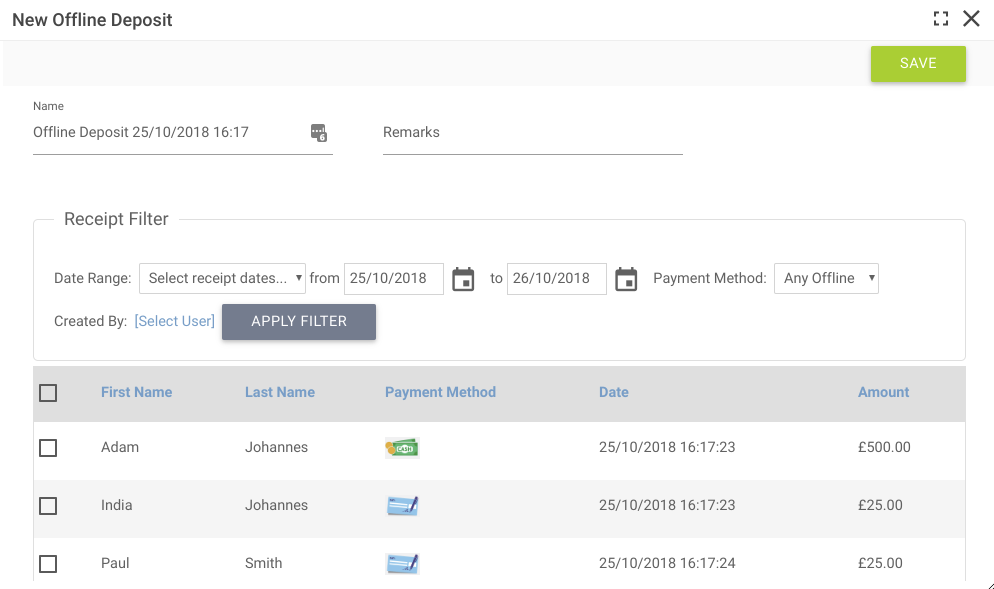
To add items to the deposit you can use the filters to search for payments and tick to include them on this offline deposit. Click Save when complete.
The status of the deposit will be remain ‘Open’ until you mark it as posted. To mark the deposit as posted you can go into the deposit and Tasks > Mark as posted. This should only be done once you are going to, or have just actually paid these into your bank.
More Finance Topics