Web Office Tour
The Web Office is the administrative heart of Hubb. This powerful tool enables you to create new content for the web site, manage the contact details and involvement of each of your members and complete various administration tasks.
This guide provides an overview of the main areas of the Web Office.
Entering the Web Office
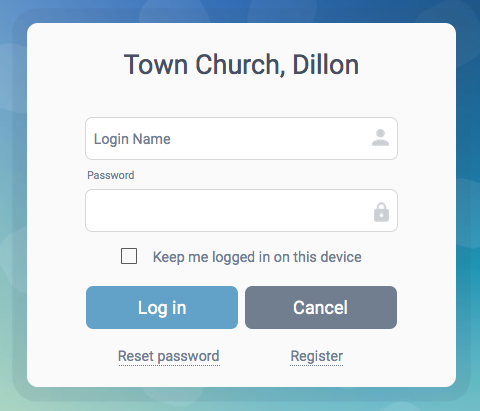 If you haven't logged in to the web site already, do so now. Click the Login link at the top of the home page and enter your login name and password.
If you haven't logged in to the web site already, do so now. Click the Login link at the top of the home page and enter your login name and password.
Once you have successfully logged in, click the Web Office link at the top of the home page. The Web Office will be displayed shortly afterwards.
Working in the Web Office
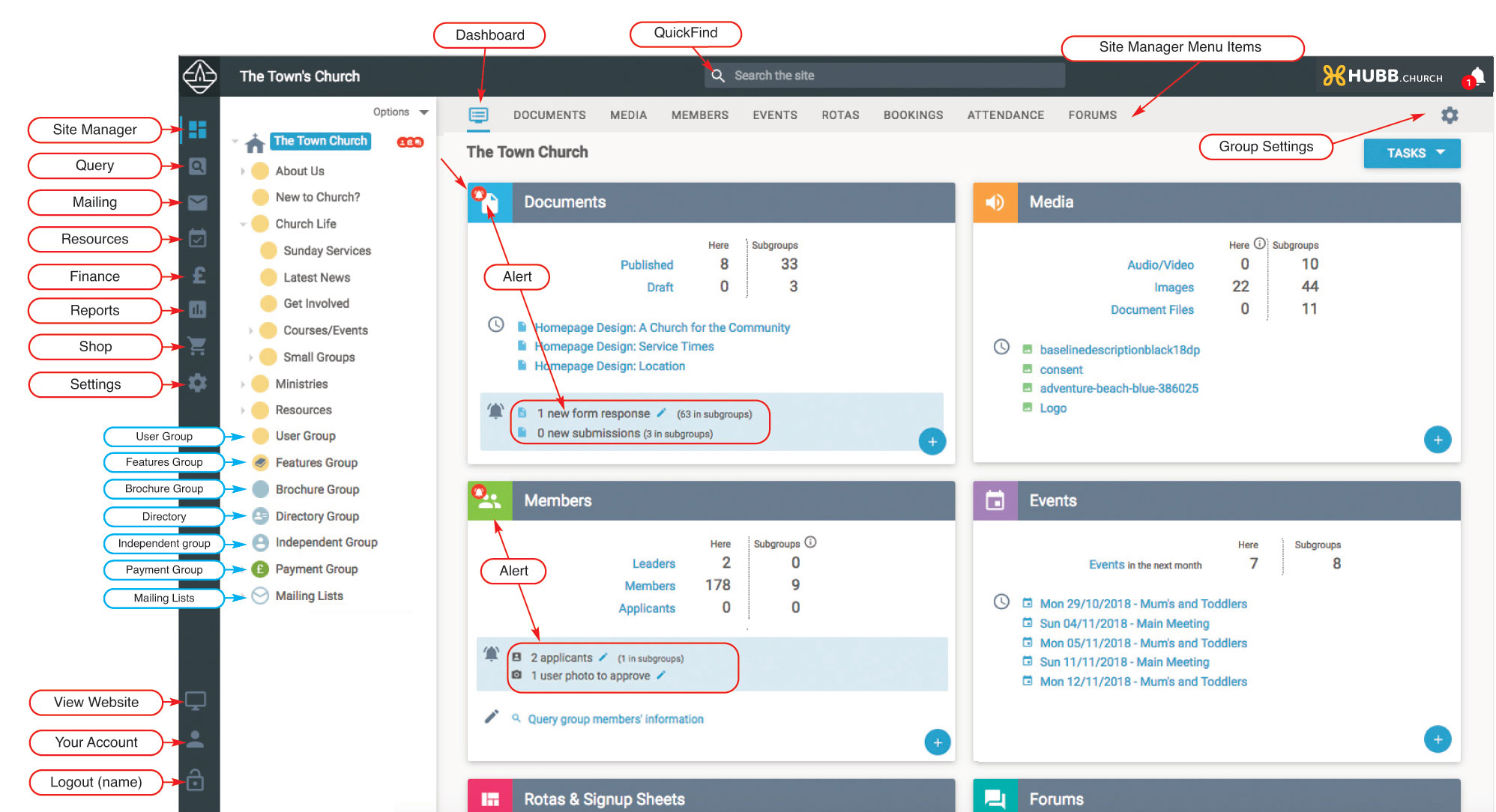
The Site Manager Menu Items
The Site Manager Menu Items allow you to access the main administrative areas of the Web Office.

For more details about the Site Manager please see
this article.
Left Hand Navigation
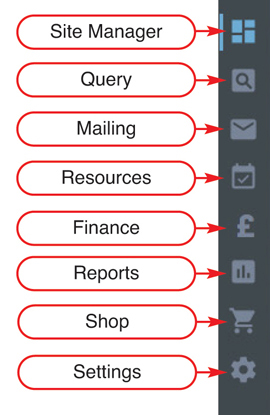 Here's a description of each area of the web office included on the task pane navigation:
Here's a description of each area of the web office included on the task pane navigation:
Site Manager – The main area of the web office designed for managing your contact database and the content on your web site.
Query – Run a query to find a selection of users based on a criteria of your choice.
Mailing – Launches the mailing centre, a tool that enables you to communicate with different groups using the most effective means e.g. email, postal mailing or sms.
Resources – Launches the resources centre, an area where you can manage bookings for resources from site members.
Finance – For quick access to the financial information in your payment groups.
Reports – Produce reports on web site usage, organisational structure, attendance records, rota double-bookings and more.
Shop – Go here to view recent orders and configure your shop.
Settings – Configure your web site settings such as the address book policy, registration form, set up aliases, set up a processing account to take donations, and make edits to your site template.
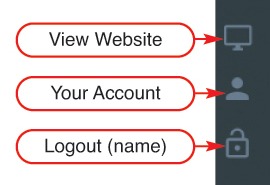 View Website – This opens the website in a new tab
View Website – This opens the website in a new tab
Your Account – This gives you a link to your account details, including an option to change your password, set up multi factor authenitication and a link to the online support web site
Logout – Enables you to logout from the web office.
Note: Some of these items may not be accessible to you because you do not have the appropriate access permissions.
 Tip
Tip
-
By going to http://[yourdomainname.com]/admin you can login directly into the Web Office for quicker access.