How to update the NEW HOPE template
The New Hope template has two folders of images that are used on the homepage. These are located under the media tab when on the root group.
It's important that the images you upload are the correct size to enable the homepage to display correctly.
The slideshow images are in the ‘Hero Slideshow’ folder. You can add any images required to this folder. they should be
2000 pixels wide and 750 pixels tall. There is an article
here that shows you how to upload an image.
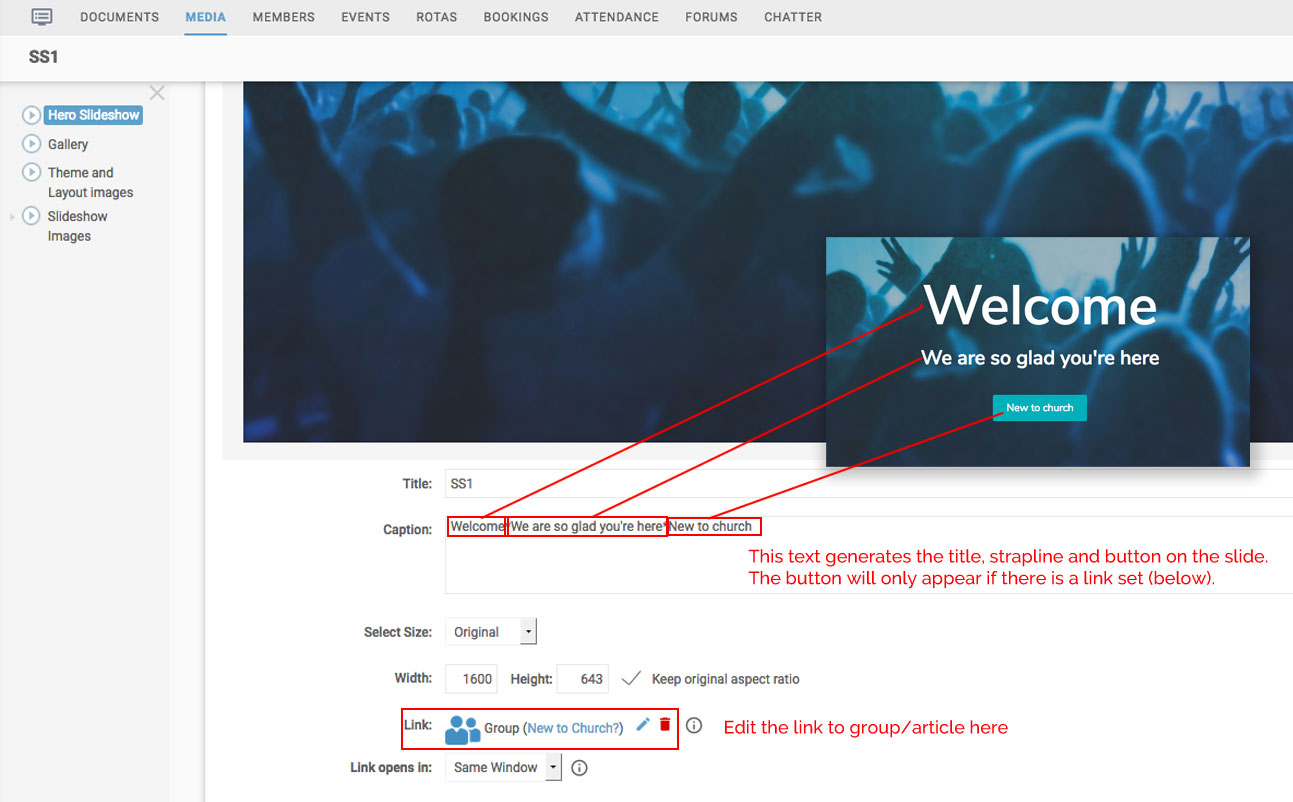
The caption on the image gives you the text and the button, these are separated with asterisks, so the first part is the title text, the second is the strapline and the final part is the button text. The button will only appear if there is a link on the image. See this
article for instructions on adding links.
The smaller images at the bottom of the homepage are in the group called ‘Gallery 8 Images’. They are
800 pixels wide and 400 pixels tall – they are created at this size, larger than is required, in order to enable them to be used in other place on the site without losing any resolution. You can add any new images to this folder and remove any that you don’t require.
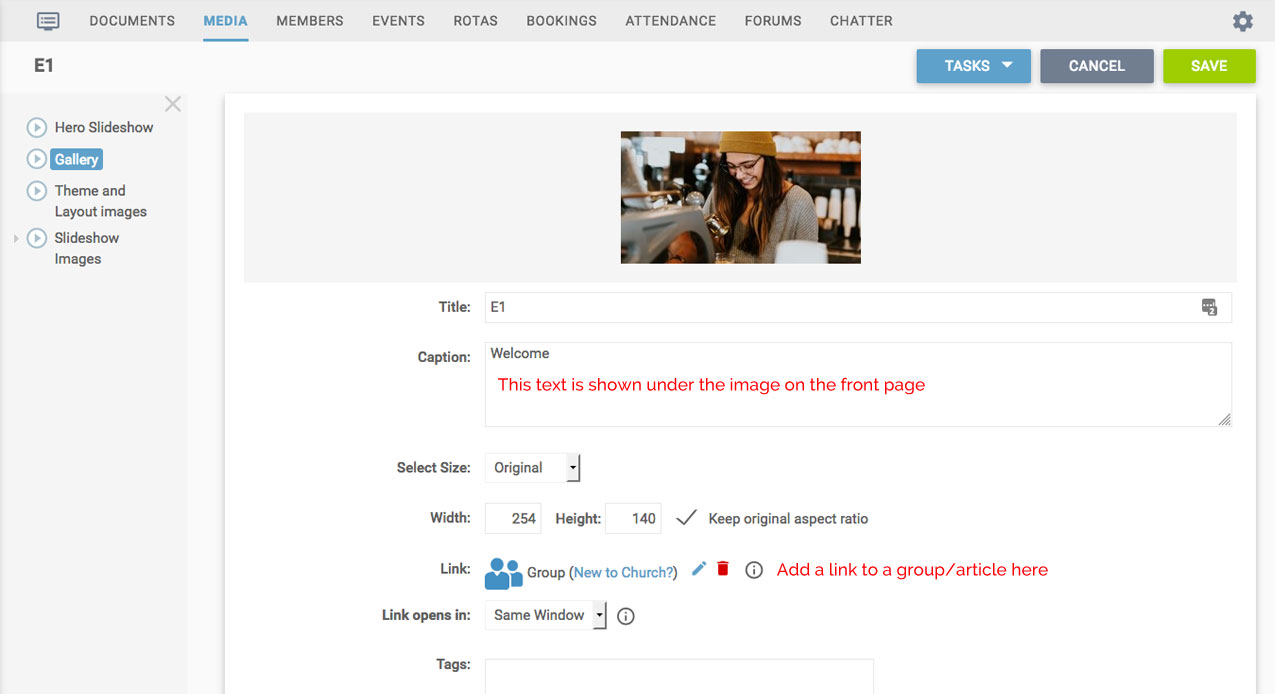
There are
eight images in this group and they are displayed in alphanumeric order so if you want to change the display order you can renumber the images. The name at the bottom of the image on the homepage is the generated from the text in the caption field on the image.