How to update the BREEZE template
The Breeze template has one folders of images that are used on the homepage. This is located under the media tab when on the root group.
It's important that the images you upload are the correct size to enable the homepage to display correctly.
The slideshow images are in the ‘Hero Slideshow’ folder. You can add any images required to this folder. They standard images is
2000 pixels wide and 750 pixels tall. These images can be taller if you wish but you must make sure they are all the same as each other, otherwise you will get a grey band showing under the shorter images. There is an article
here that shows you how to upload an image.
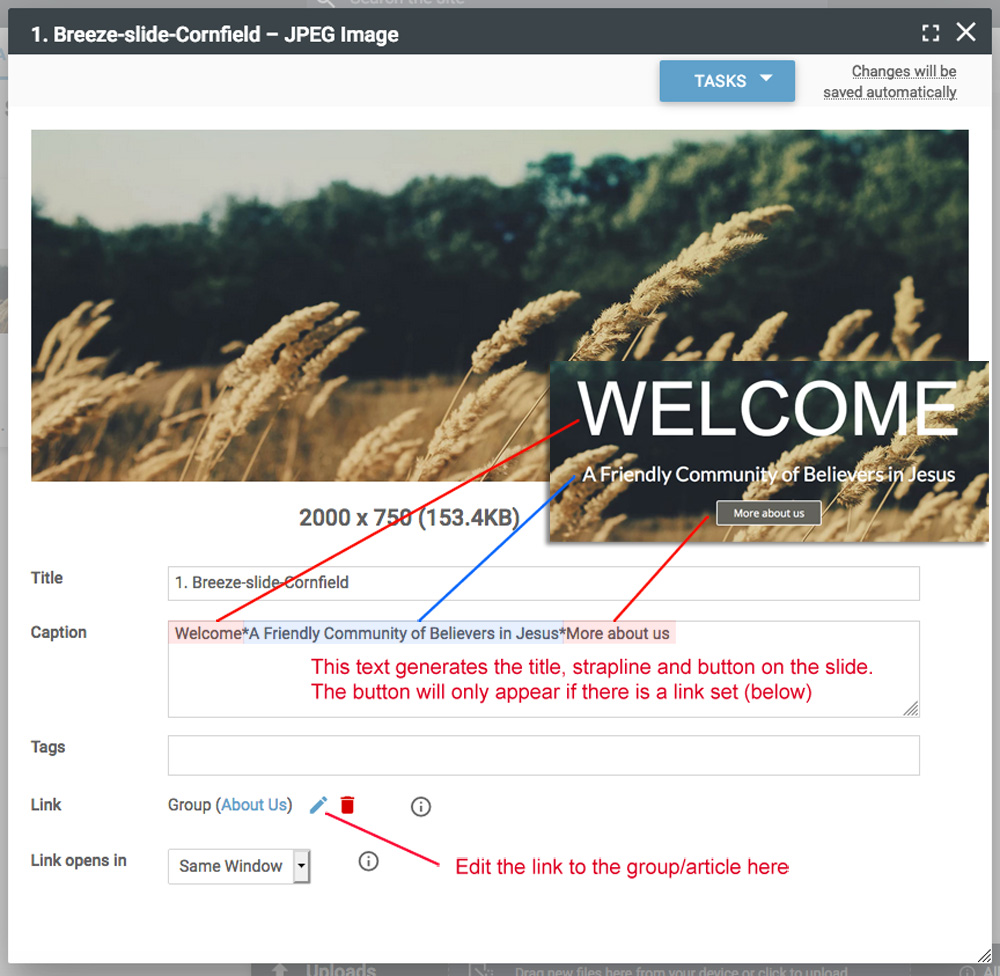
The caption on the image gives you the text and the button, these are separated with asterisks, so the first part is the title text, the second is the strapline and the final part is the button text. The button will only appear if there is a link on the image. See this
article for instructions on adding links.
The 'What's On Slideshow' at the bottom of the page is made of slides where the text is included in the image, so just upload your images to the What's On Slideshow folder to enable them to appear in this slideshow. Again images should be
2000 pixels wide and 750 pixels tall.