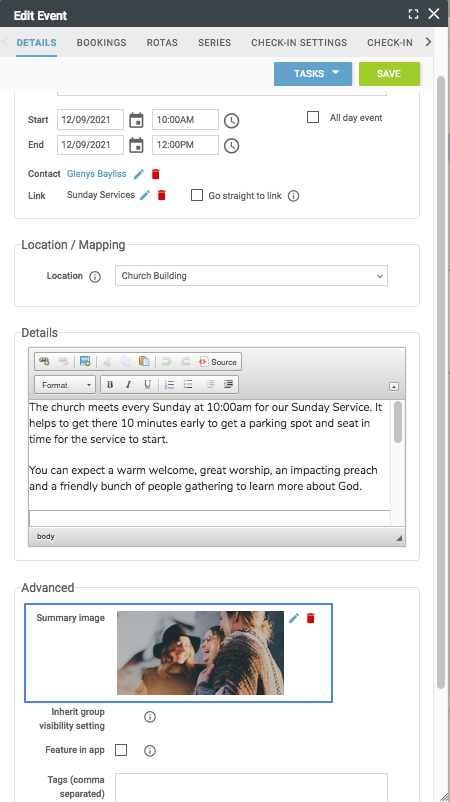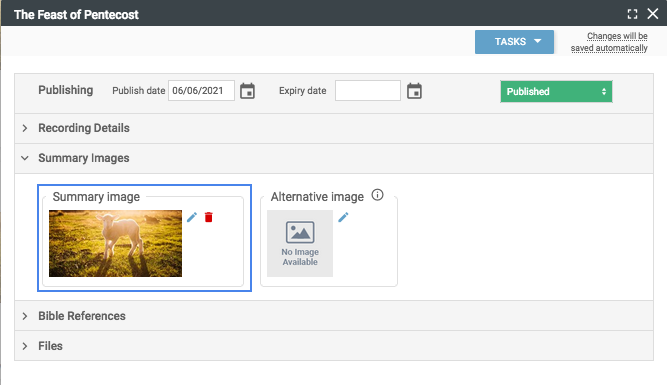How to update the DISCOVERY template
The Discovery template has two folders of images that are used on the homepage. These are located under the media tab when on the root group.
It's important that the images you upload are the correct size to enable the homepage to display correctly.
The slideshow images are in the ‘Hero Slideshow’ folder. You can add any images required to this folder. The standard size for these images is
2000 pixels wide and 750 pixels tall. The images can be taller if you wish but you must make sure they are all the same as each other, otherwise you will get a grey band showing under the shorter images. There is an article
here that shows you how to upload an image.
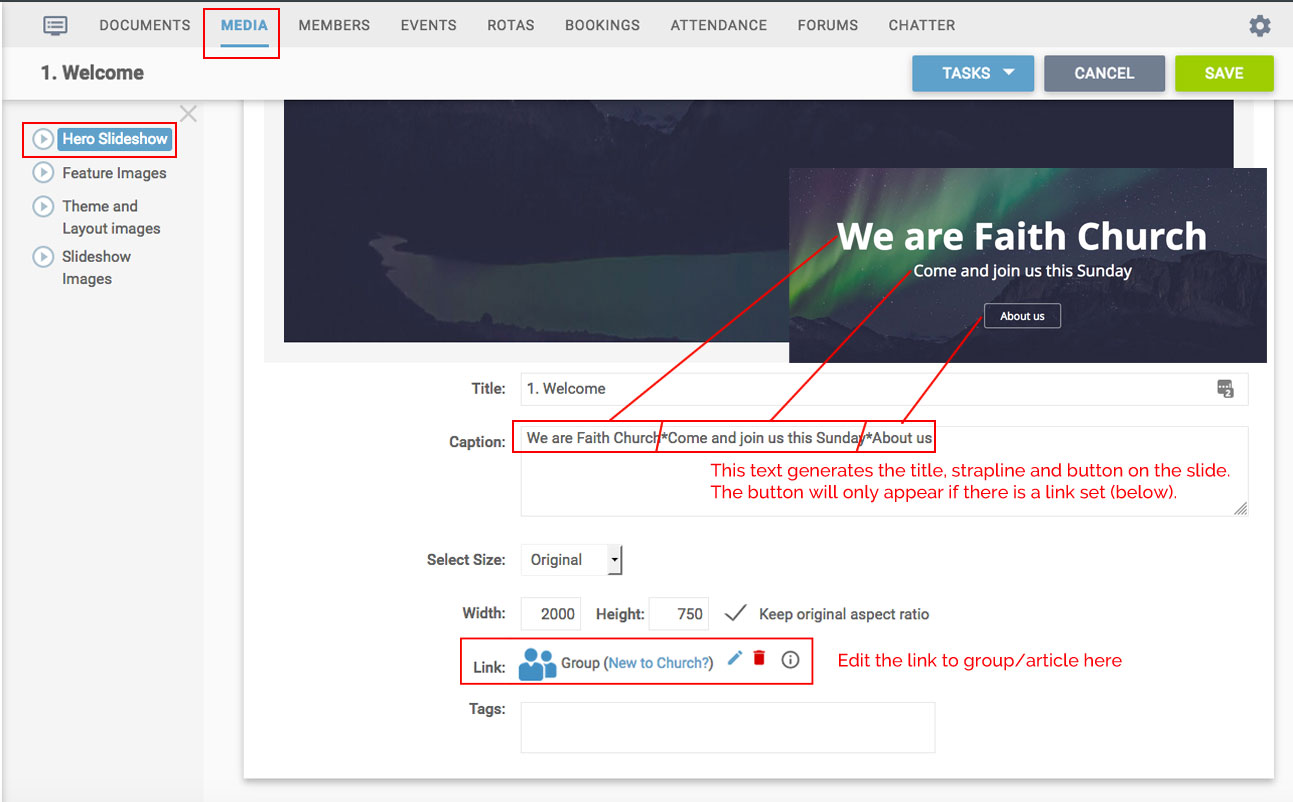
The caption on the image gives you the text and the button, these are separated with asterisks, so the first part is the title text, the second is the strapline and the final part is the button text. The button will only appear if there is a link on the image. See this
article for instructions on adding links.
The smaller images at the bottom of the homepage are in the group called ‘Feature Images’. They are
800 pixels wide and 400 pixels tall. The images are set up at this size so you can use them larger in other places without them losing resolution. You can add any new images to this folder and remove any that you don’t require.
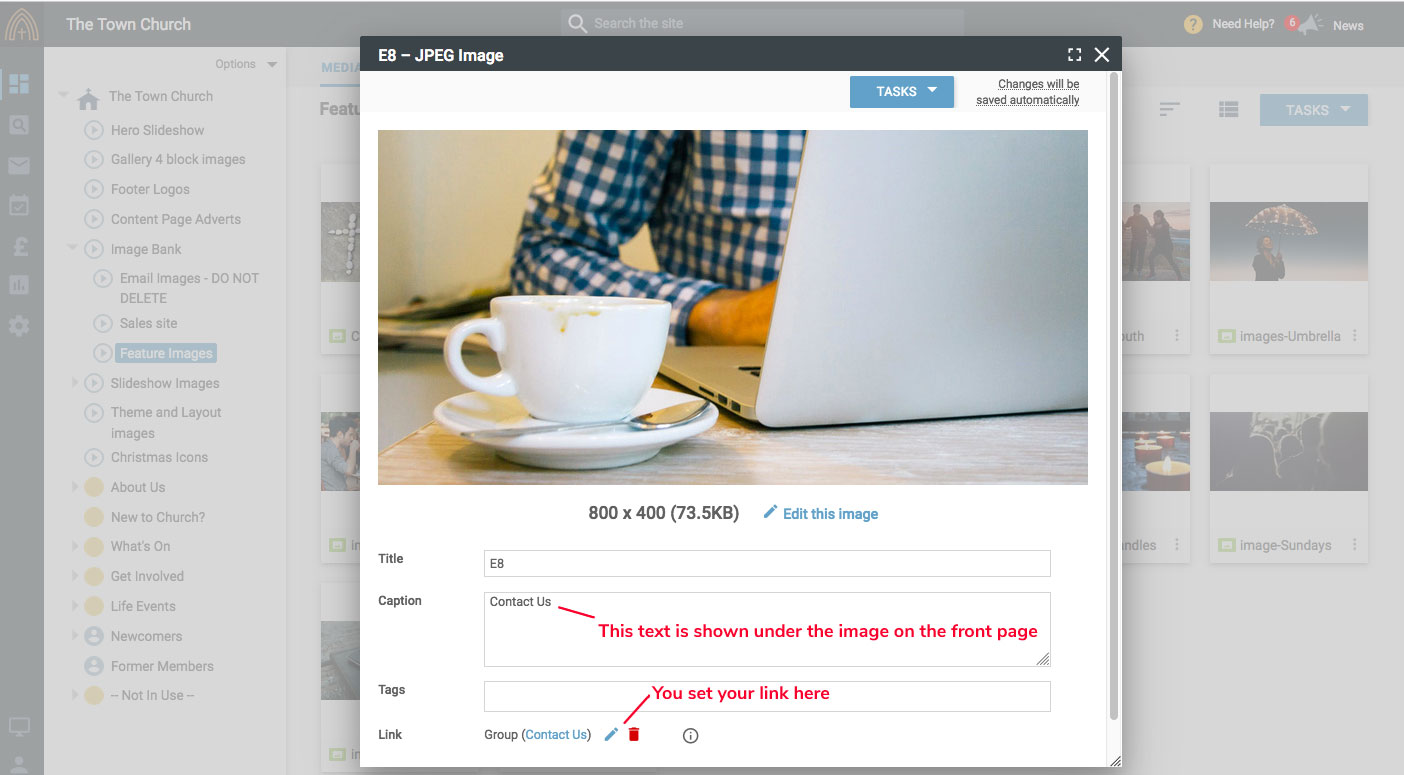
You can have eight images in this group (or more but only in multiples of four) and they are displayed in alphanumeric order so if you want to change the display order you can renumber the images. The name below the image on the homepage is the generated from the text in the caption field on the image.
The 'Latest Sermons and Upcoming Events' section takes the last four media recordings listed in the site, and the next four events. If you add summary images to the recordings and events then these will show, otherwise these will display with the default coloured images.
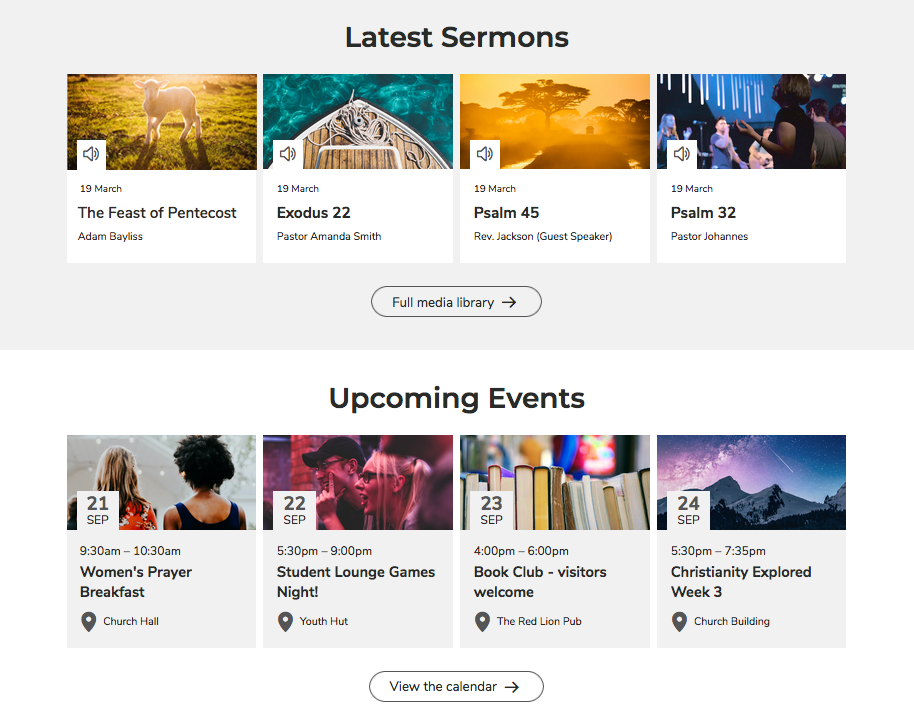
Recommended sizes for images for both recordings and events are 800 pixels wide and 400 pixels tall. These can be added in the summary image section under 'Advanced' for events, and under 'Summary Images' for recordings.